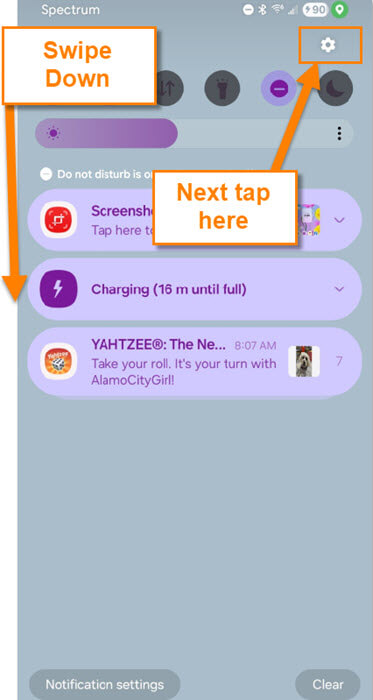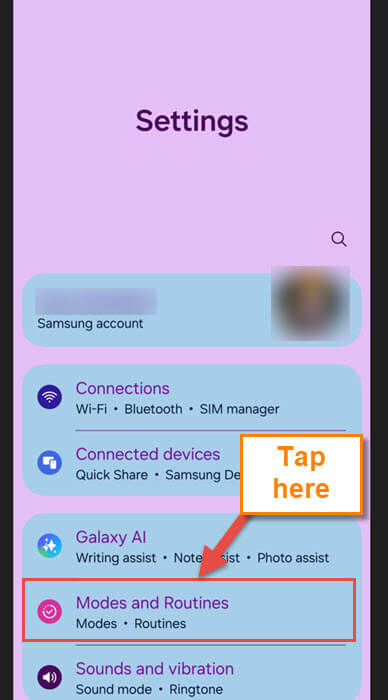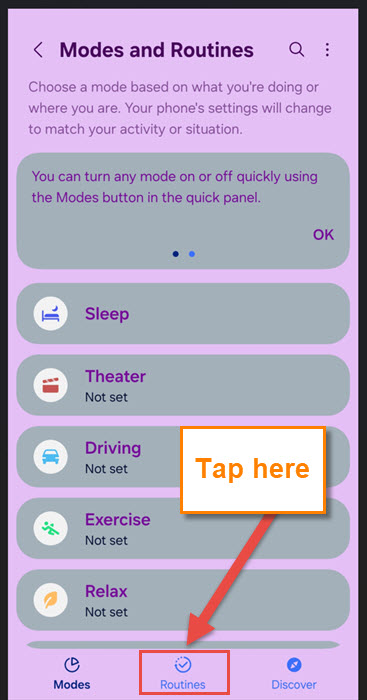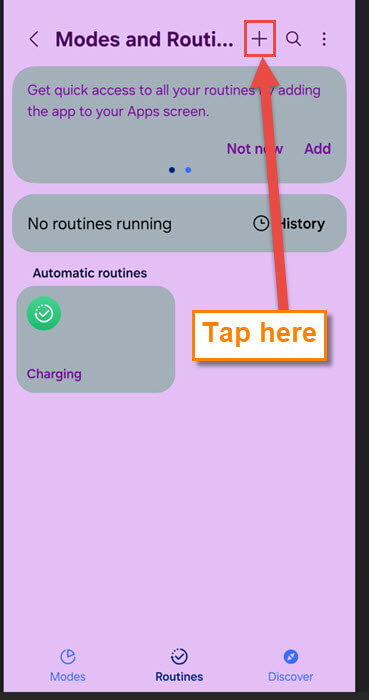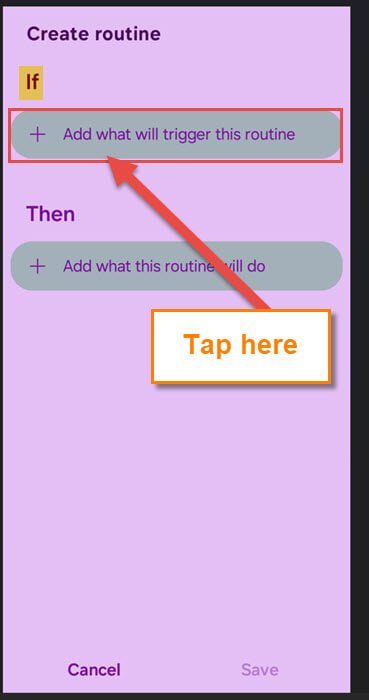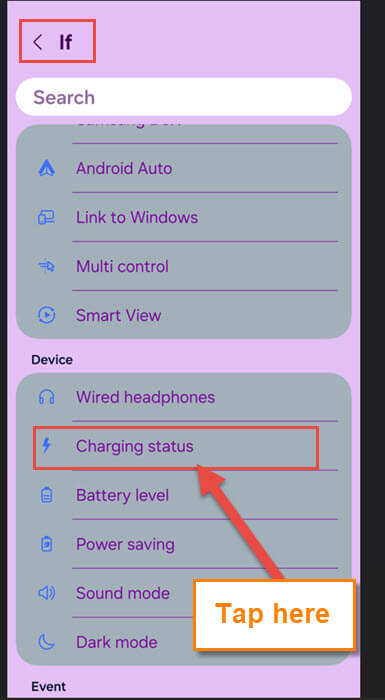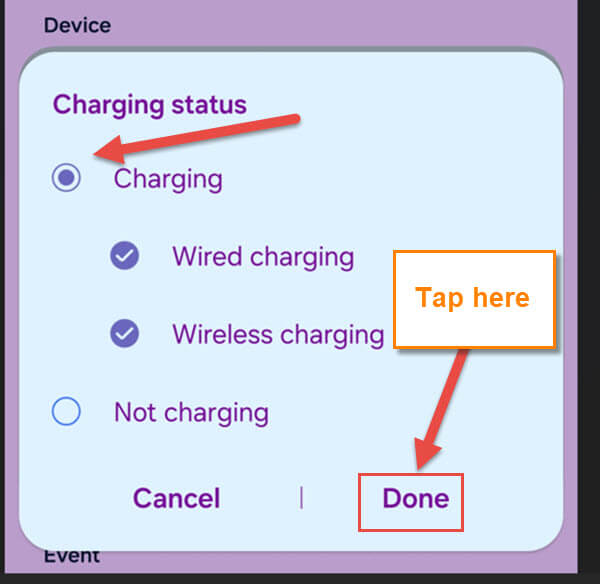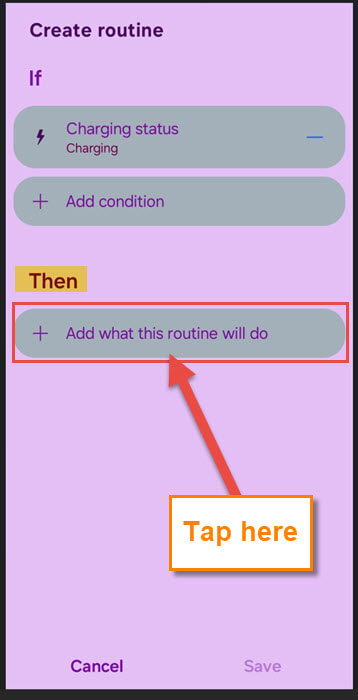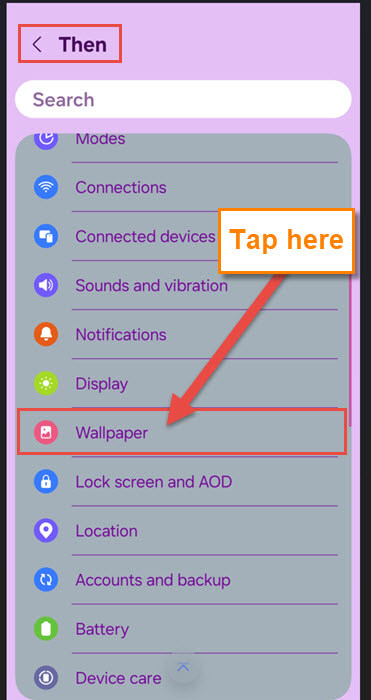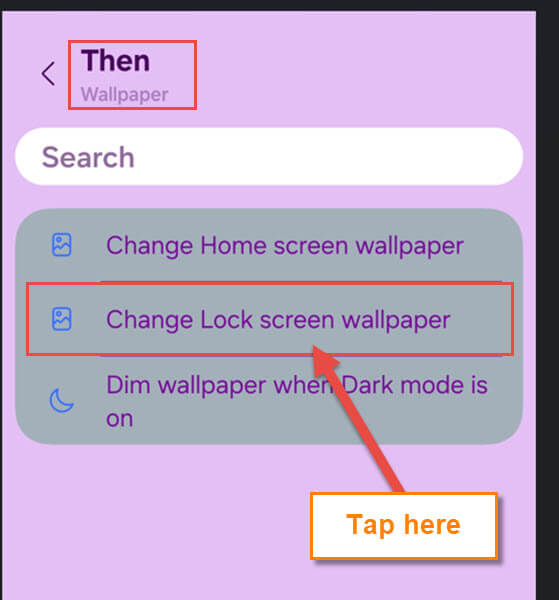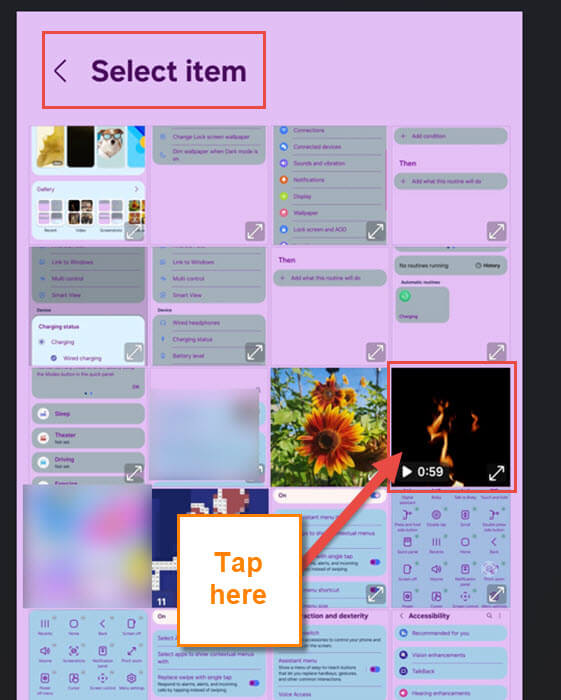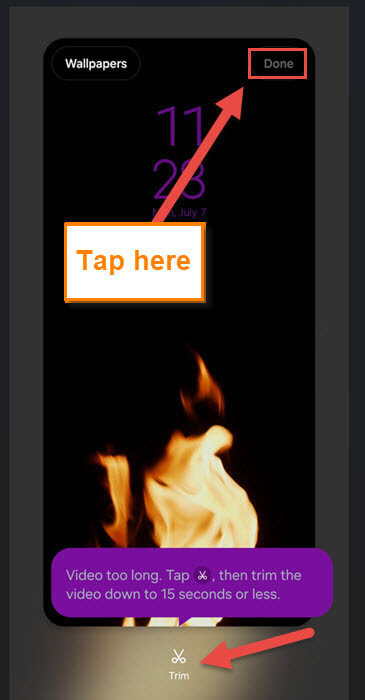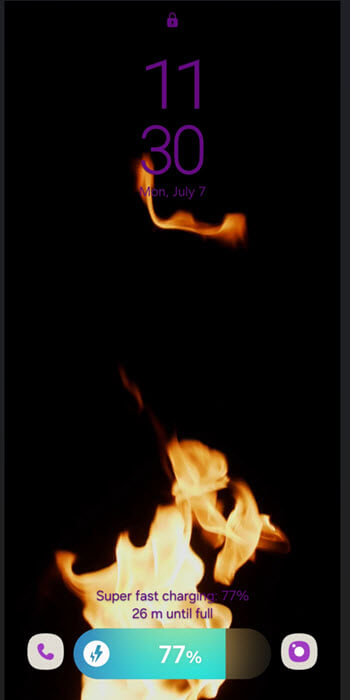Last week, we covered how to set up the Assistant Menu on Samsung phones. Essentially, I was demonstrating how to add a one-touch button to take a screenshot. If you missed that one, here is the link:
How To Set Up Assistant Menu On Samsung
We’re going to stick with our Samsung phone and offer you another tip. As always, I was playing around on my phone and noticed that I needed to charge it. When I plugged it in, I noticed how boring the charging screen was. There had to be a way to add a little excitement to it! Make this a little more interesting than the standard look. After a little research and some time, I found how you can do this on Samsung. To be more specific, my wife’s Samsung Galaxy S22 phone. Before I start the lesson, make sure to check out these other articles:
Guess it is time to pull out those notepads and get this lesson started.
How To Enable Charging Animation On Samsung
This will be shown on the Samsung Galaxy S22 Android phone.
Step 1: Swipe down from the top. Now tap on the gear icon (Settings) at the top right.
Step 2: On the Settings screen, look for Modes and Routines. Tap it.
Step 3: On this screen, look to the bottom middle, and you will see a Routines link. Tap it.
Step 4: Here on the Modes and Routines screen, look to the top for the plus sign. Tap it.
Step 5: This is the Create routine screen with two options:
- If (Add what will trigger this routine)
- Then (Add what this Routine will do)
We want to tap the first option (If).
Step 6: Here, you want to look under the section called Device. Tap on the Charging status, and then a window will pop up. Tap the Done link.
Step 7: After that, head back to the Create Routine screen. Time to tap on the Add what this routine will do option. Tap it.
Step 8: On the Then screen, look for Wallpaper. Tap it.
Step 9: On the next screen, you want to tap on the middle option called “Change Lock screen wallpaper.” Tap it.
Step 10: After tapping that you will be taken to the Wallpapers screen. Now I downloaded one, so I will tap under Gallery, the Recent option. That will take you to your images and video on your device. Tap the one you want to use.
Step 11: Once you have tapped it, a preview screen will appear. If the video you have chosen is too long, you can tap the trim icon at the bottom middle. Now everything is all good, tap Done at the top right.
Step 12: Now, go to your lock screen and plug in the charging cord. Then the image will appear. DONE!
You can choose any wallpaper image or video (15 seconds) you want to use. Time to share this fun knowledge with the world.
—