 We all use Amazon and if you don’t, then you’re probably not reading this article. I have used Amazon for many, many years and have never thought about editing my public profile, not even to add a picture. This changed when I noticed one of my friends with his own profile picture on Amazon. Yes, my friends and I try to one-up each other at every instance (challenge accepted). Plus, I feel you have to show your personality on anything you do in life. First, we should go over a little bit about the Amazon profile page itself.
We all use Amazon and if you don’t, then you’re probably not reading this article. I have used Amazon for many, many years and have never thought about editing my public profile, not even to add a picture. This changed when I noticed one of my friends with his own profile picture on Amazon. Yes, my friends and I try to one-up each other at every instance (challenge accepted). Plus, I feel you have to show your personality on anything you do in life. First, we should go over a little bit about the Amazon profile page itself.
Amazon Profile Page
How would someone find my profile page in the first place? Great question to start with.
The way people most likely are going to see your profile information, which includes your picture, is if you leave a review on an item. When someone is looking at a product and see that you left a review, they can click on the reviewer’s name which takes them directly to the reviewer’s profile page. This page will show all the reviews you have left on other products.
What other things can a public profile page include?
- Profile Image/Picture
- Bio
- Public name (the name you wish the public to see. It does not need to be your real name.)
- Website, Email Address, Interests, Social Media sites
- And a few others…
This is all optional, except your Image and Public name. Now that we know what the profile page shows, why should we edit it? I will tell you why.
We need to leave a lasting positive impression on the people who see it. Plus, as you know by now, if you can tweak/edit anything, I will do it. Now, let’s go over the steps and show you how you can accomplish this.
How to Edit Your Public Amazon Profile Page
Step 1: Head over to Amazon.com and sign in to your account if you have not already done so.
Side Note: If you are already signed in when you head to Amazon.com you will actually show up on the home screen. No worries, this page will still give you the same options you need to proceed with this article.
Step 2: Once you have signed in, you will be on your Store Home Page. Here you will have two ways to get to your profile page: Option 1 is the easiest way which is by clicking on the Profile pic (the picture next to your name on the left). This will take you directly to the profile page.
Option 2 (the longer way) is to hover your mouse over Hello (name) Accounts & Lists at the top-right which brings up a drop-down menu. Click on the link Your Account. Now you will be on your Account Page where you will need to head to the bottom. Here, you should see the Personalization section. Under Community, click on the Your Public Profile link.
Step 3: Finally, we have made it to the Profile Page. From here you can edit your Profile pic and your profile information. We are going to start with the information. Click on the Edit Profile option right in the middle of the page on the grey bar to the right of the word Following.
Step 4: Once you have clicked the Edit profile link, you will be on your Profile Page Settings. Here, you can change many things, such as:
- Public name
- Bio
- Occupation
- Add your eMail or Social Media accounts
- Website
After you have made your changes here, just head to the bottom and click Save. You should see a Green Check Mark at top of the screen confirming your save.
Now that we have updated our profile information, it is time to update our profile picture. Hit the Back to Profile button on the Profile page settings screen since that is where you were left from the last step.
Step 5: Now that we are back on the Profile page, let us fix our picture. Click on the little camera icon in the image circle. On the menu, click on Change.
Step 6: This will bring up a file search screen. Here you will look on your computer for the image you would like to upload. I found this handsome writer’s image on my computer to upload. Just click the image and click Open.
Step 7: Now you will see the image you chose. Just click Upload at the bottom. You will want to play with the image size to make sure it fits just right. They do not let you adjust the picture on Amazon that I could tell. I have mine cropped and sized to 450 x 500.
It is too bad they don’t allow you to customize the look more than just letting you change the picture and bio info. At least you will have a great image and some fun information to share with whomever checks out your profile.
What do you think about adding more to your profile?
—

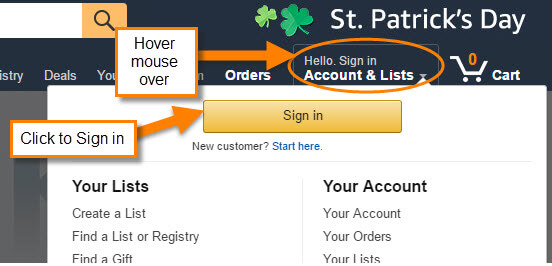
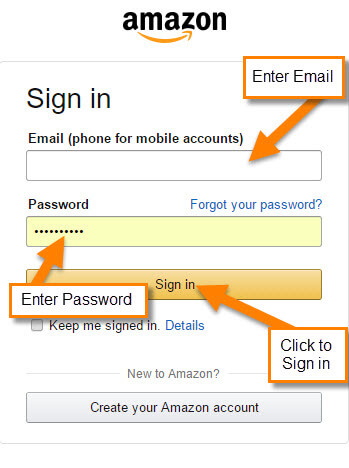

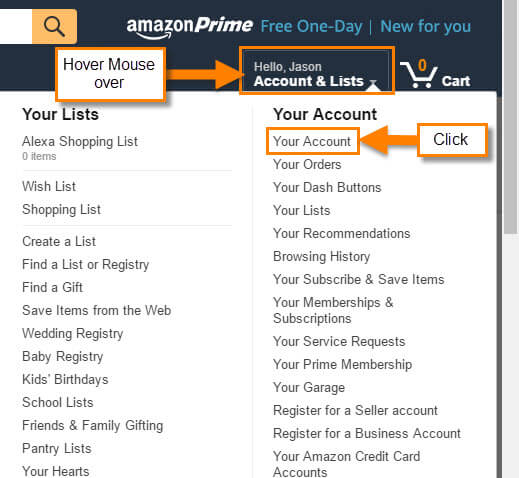
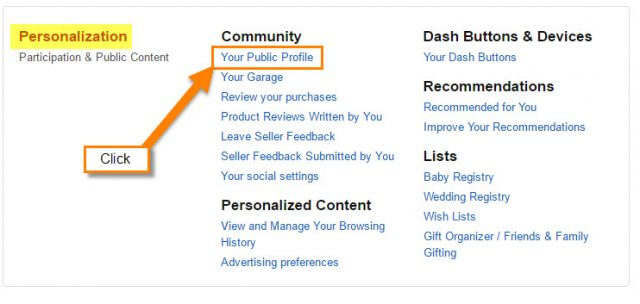
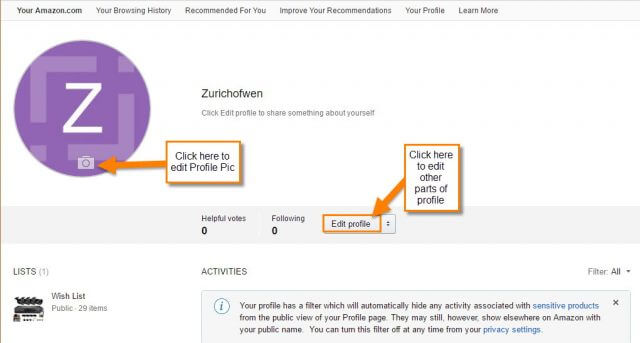


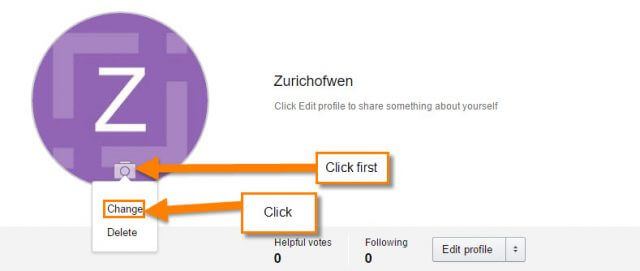

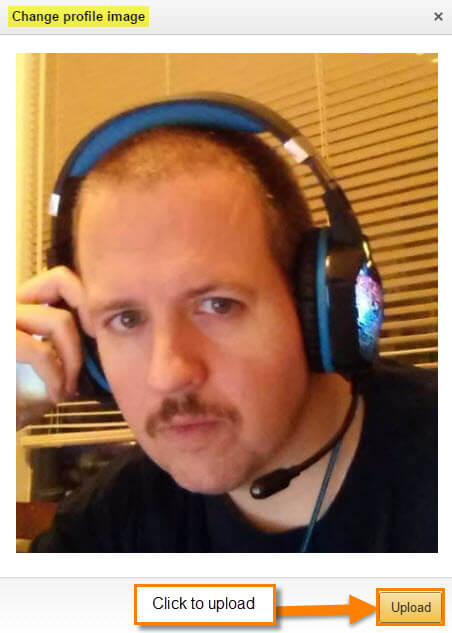
Interesting. Never had a clue about this profile stuff.
That makes two of us! Thanks, Jason.
You are very welcome Sandra. Always fun finding something that not everyone knows about.
Neither did I Tony but it was a fun find. 🙂 Really wish they would let you customize the look of it more other than a Profile picture.
To me this is nonsense. If Amazon becomes social media, then I’ll drop out. It’s an online store, for shopping and nothing more. It makes sense to have minimal details ABOUT A PERSON’S ACTIVITY ON AMAZON, such as reviews written and the number of likes and dislikes, but nothing more.
I post reviews that I think might give prospective buyers information and I think others should too. Nowadays, most of my reviews are negative, because Amazon has become flooded with cheap Chinese junk that not only doesn’t work half the time but can be downright dangerous. But I still sometimes post positive reviews about products that I find useful and of good quality.
And the most important reviews to me are ones that give some kind of insight on how to use the product, set it up or solve a problem with it.