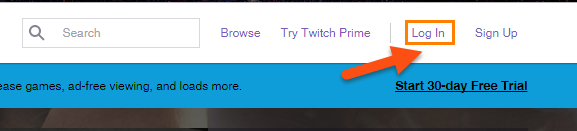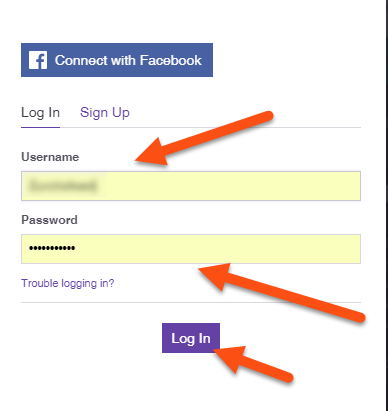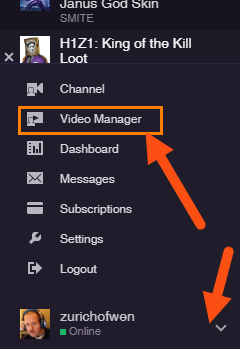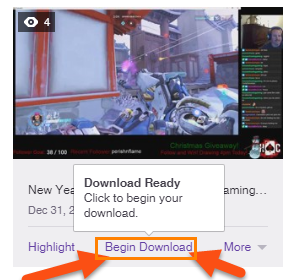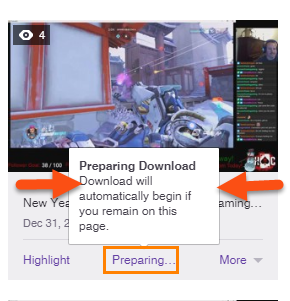Twitch Archives
If you use Twitch, then you know they give you the option to automatically archive your broadcasts. This is a wonderful feature but the flaw is they will not save them forever. Depending on if you are a “Regular Broadcaster,” “Turbo Subscriber,” or “Partnered” then they will save it from 14 days to 60 days. So, how do you keep them forever? The best way to do this is to download your Videos/broadcasts to your personal computer. I like doing this so I can edit my videos or take sound bits out of them. Plus, it is nice to have a backup archive of all your greatest broadcasts.
Twitch Downloads
Let me lay this all out for you in these easy-to-follow steps:
Step 1: Log in to your Twitch channel. Just head to www.twitch.tv, go to the top, and then click Log in
Step 2: This will bring up the Log In Window. Just fill it out and hit Log in. You already knew this if you are a Twitch subscriber, but I want to make sure to cover everything.
Step 3: Now that you are logged in, head to the top-right of the website and click on your channel name and this will bring up a drop-down menu. You will want to select Video Manager from it.
Step 3.1: You can also get to the Video Manager option from your Channel/profile page. When you are there just head over to the bottom-left corner of your screen and you should see your channel name/pic and a little drop-down arrow to the right. Click it and you should have a menu pop up. Now click on the Video Manager link.
Step 4: This will bring you to the Video Manager screen. Here you will see all your archived broadcasts that have been saved here. All you need to do is find the Video you wish to download, then Click the Download link below that video.
Step 5: For me, it automatically started to download the video, but if it does not, you will see a Begin Download link (Click it). After clicking the Download link it changes the wording to Begin Download (just FYI).
Larger videos will give the wording Preparing Download instead of Begin Download. Just be patient and the download will start soon or the wording Begin Download will appear (you know what to do when that shows up).
Step 6: Twitch will download your video/broadcast in MP4 format. Once downloaded, you just have to go to the directory it downloaded to and open it up.
You now are able to download your greatest videos for safe-keeping or editing. If you know some other ways to download your Twitch broadcasts let me know.
—