The Windows 10 interface has changed a lot since earlier days. Some are nice new additions and others, not so much. One of the changes I don’t like is the tiny, little, almost hidden scroll bars, particularly in the so-called Apps. If you don’t have a teen-aged gamer’s aiming dexterity, those skinny little lines can be hard to hit. (I was a teenager once. Really!) Of course, you can simply use your mouse wheel to side-step the scroll bar issue entirely.
The skinny scroll bars look like this (you might have to squint):
Enable The Big, Fat Scroll Bars Again
- Use the Windows key + I to open the Settings App
- Choose Ease of Access
- In the left panel, choose Display
- In the right panel, scroll down until you see a toggle switch labeled Automatically hide scroll bars in Windows
- Switch that bugger to the Off position
You should now see something like this:
Ahhh… much better,
Richard
—
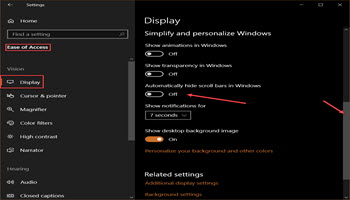


Thanks for the scroll bar info, they were driving me around the bend!
Enable The Big, Fat Scroll Bars Again.
Great tip!!!!!!!!!!!!!!!!!!!
Lovin it! Thanks!
Very welcome tip, thanks!
Enable The Big, Fat Scroll Bars Again. What fanny at M$ decided to default “auto hide” them was a great idea?? Been driving me round the frigging bend so glad for this great tip… Well done at DCT !! Might have to consider a donation in the future 😀 😀
I have version 1903 and don’t see the info you refer to at all.
Well, R, the screenshots in this post all come from my computer and I’m running Windows 10 Pro v1903 18362.239.
Are you running the Pro edition or Home…
Richard