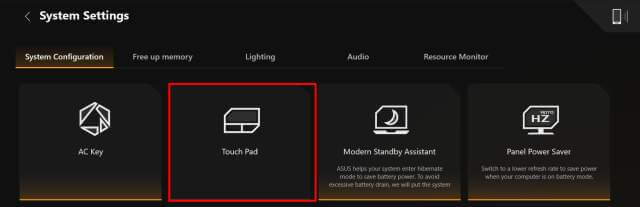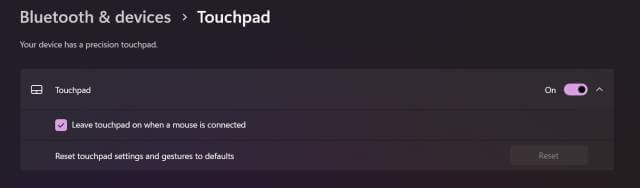I don’t game a great deal on my Asus TUF Gaming laptop, preferring my desktop, but it’s there if I need it. In fact, I use the laptop more for writing and other non-gaming matters, mainly in the mornings when it’s quiet. I also use a wireless mouse as I have never enjoyed using touchpads. However, when I’m writing, the touchpad, being very sensitive, will pick up the slightest touch, even if I unintentionally brush against it. Only this morning, an entire line was deleted from an article I was writing, so I decided to disable the touchpad, if I could find a way.
Disable Touchpad In Windows Settings
Windows settings have a search function, so I entered ‘touchpad’ to see what came up – nothing, contrary to published articles on the matter. This puzzled me, so I went to My Asus, a program installed by default on the laptop. The Asus help guide states that you can disable the touchpad within that program. However, no touchpad settings were available. I then used the function (FN) key on the laptop, together with the F10 key, and a Touchpad Disabled message popped up, but the touchpad was still working. I then tried Asus Armory Crate, clicked on the large touchpad icon, and again, a disabled message appeared, but the damned thing was still not disabled.
Update Device Drivers, Stupid!
This was beginning to annoy me, and I was surprised that the touchpad wasn’t showing in Windows Settings, as it should do, so I suspected a driver issue. My next port of call was Device Manager, where the touchpad is listed as an Asus Precision Touchpad under Human Interface Devices for some strange reason. I checked the driver number and date, then went to the official Asus download section for this particular laptop and saw that the latest available driver matched the installed driver. But what the hell, I downloaded it anyway, installed it (reinstalled it), and restarted the laptop. Lo and behold, the touchpad settings magically appeared in Windows Settings, and I was finally able to disable the troublesome device!
In the same settings page, numerous other handy options for the touchpad are available if you prefer to use that device instead of a mouse, which I don’t. Lesson learned – if in doubt, check your drivers!
—