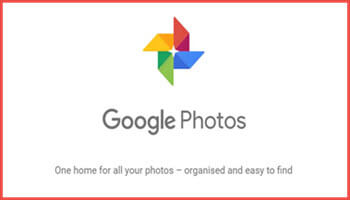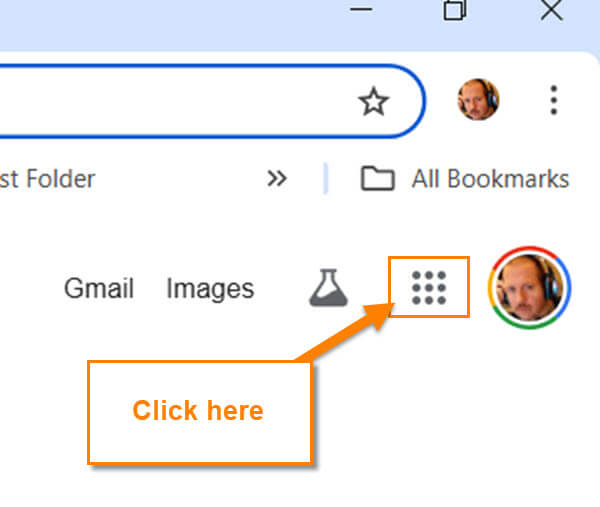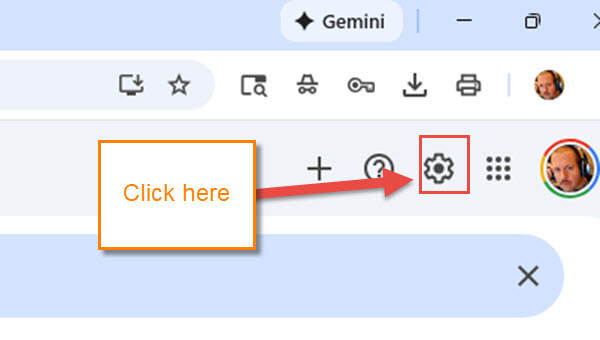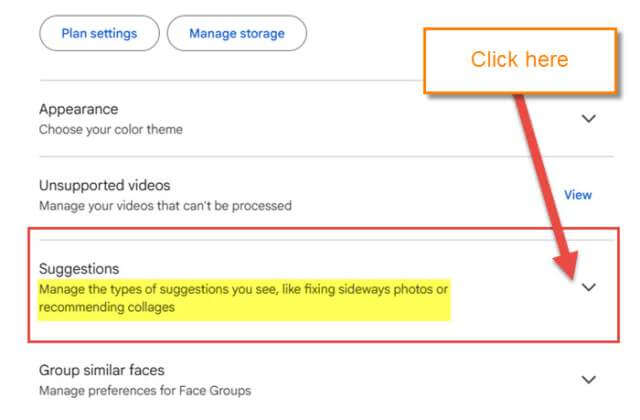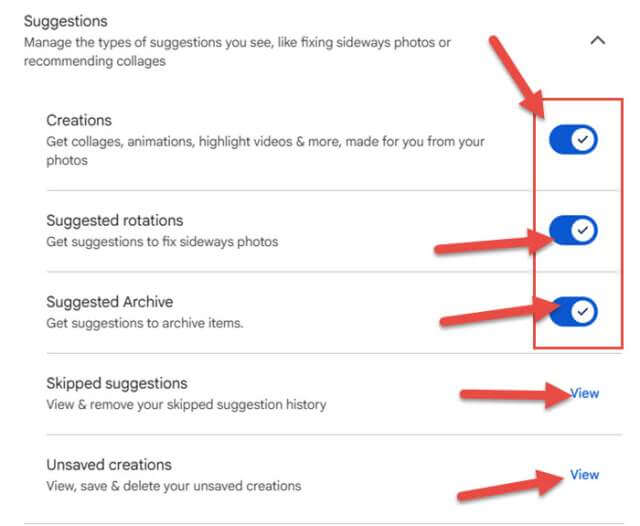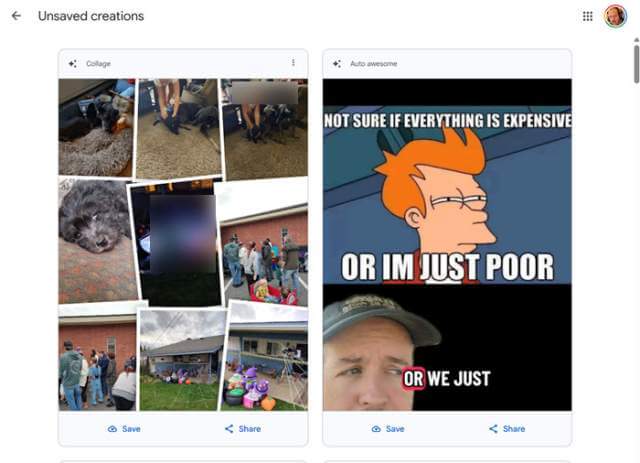Last week, we covered ‘How You Can Create Animation from your Google Photos.’ If you missed that, you can find it here:
How To Create Animation In Google Photos
We are going to stick with the Google Photos subject and teach you something new. While I was playing around in the photo app, I noticed it offers options for edits and other suggestions.
Google Photos suggestions are AI-powered prompts and automatic creations designed to help you organize, edit, and relive your photos and videos more easily. These features use machine learning to analyze your content and provide relevant actions and creative enhancements. AI Overview (Google)
This got me thinking if there was a way to disable/manage some of those. As always, I did a bunch of research and figured out where they were hiding that setting. Since I know how, it is time to share my knowledge with you. Before we start our new lesson, make sure to check out these other articles I recently wrote:
- How To Manage Screen Time On Roblox
- How To Change Roblox Maturity Settings
- How To Change Display Name On Roblox
- How To Deactivate/Delete Roblox Account
- How To Disable Data Sharing On Roblox
Now that you are all caught up, it is time to start class.
How To Disable Google Photos Suggestions
I will be showing you how to do this on my computer using the Google Chrome browser.
Step 1: Open up your Google Chrome browser.
Step 2: Once in the browser, look to the top right for the Apps link. That is the box of dots to the left of your profile image. Click it.
Step 3: On the App menu, look for the Google Photos app. Click it.
Step 4: Now you will be on the Google Photos screen where all your saved photos and videos reside. Look to the top right of this screen and click on the gear (Settings) icon. Click it.
Step 5: You will have a menu in the middle of the screen. Find the Suggestions option and click the down arrow to the right of that.
Step 6: The Suggestions screen gives you some options to help you disable some of its features.
Suggestions: Manage the types of suggestions you see, like fixing sideways photos or recommending collages.
- Creations (Get collages, animations, highlight videos & more, made for you from your photos)
- Suggested rotations (Get suggestions to fix sideways photos)
- Suggested Archive (Get suggestions to archive items)
- Skipped suggestions (View & remove your skipped suggestion history)
- Unsaved creations (View, save & delete your unsaved creations)
The top three options you can disable by clicking on the switch to the right of them. If you turn off all the switches, you should no longer see any suggestions going forward. The other option I will show you is Unsaved creations, since that is the one I have something under. Click the View link to the right of it.
Step 7: Here is where they will show you some of the creations you did not save. There actually are some in here that I like. If you find some in here you would like to Save or Share, they have those two options at the bottom of each one.
As always, you will need to check this out for yourself. Everyone has their own preferences. Time to share this new knowledge with the world.
—