I went to Amazon, checked out a few items, then closed out the site only to discover that Opera was displaying three new Speed Dials. They were showing the items that I showed interest in on Amazon.
Hovering the mouse over the top right-hand corner of a speed dial gave me the option to Don’t show again, but I wanted it disabled permanently.
In Opera, go to the following web page opera://settings/startPage. Look down at the last two settings of the Start page section. Click on the blue switches to turn off the options: Show Continue Shopping section and Show Continue on Booking.com section.
—

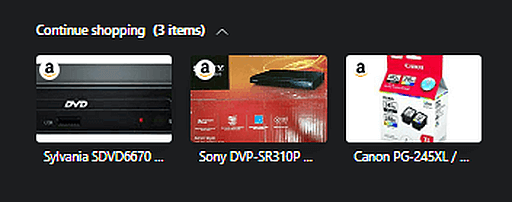

Thanks for the info, but my Opera doesn’t have those options! Any suggestion about that?
I’ll answer my own question here since I just found out – there is an X in the top right corner (it appears & disappears depending on the mouse location) – if you click that, it gives you the option of “don’t show again”
According to the Opera forum, they should be in the latest version of Opera Developer, but may not be in Opera Stable, yet. So settings may vary depending on your version. I am using Opera Stable and they are on mine. Opera Version:64.0.3417.73
Thanks to Tony, i was finally able to find the ‘x’ kill switch. It was 8″ to the right of the ‘continue shopping” in an almost invisible color. This annoying feature should have been opt-in from day one, not forced on users.