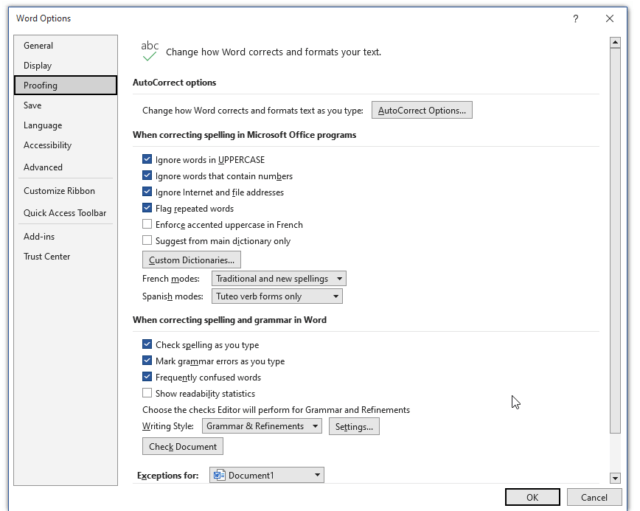In some past articles, I have told you about bullets and how much fun they can be. Having said that, many folks find these automatic bullets and numbering a big pain!
By default, if you key in an asterisk or 1., Word intuits that you are trying to start a bulleted or numbered list. You can turn off the automatic list recognition feature.
Follow the steps below to learn how:
- Go to File | Options | Proofing.
- Select AutoCorrect Options, and then select AutoFormat As You Type.
- Select or clear Automatic bulleted lists or Automatic numbered lists.
- Select OK.
Easy peasy, nice, and easy!
—