AutoText
AutoText has always been a very useful feature in Word. There are many reasons why you would want to remove an AutoText entry created previously, including just because you had a need for it, but no longer do. Suppose you had created several AutoText entries for a certain project you were involved with. Once your project is finished, the best course would be to eliminate those AutoText entries.
Fortunately, you can quickly and easily remove AutoText entries using the Building Block Organizer.
Follow the steps below to learn how:
- Display the Insert tab of your Ribbon.
- In the Text group, click Quick Parts, to display a list of options.
- Select Building Blocks Organizer, to display the Building Blocks Organizer.

- Select the name of the AutoText entry you would like to delete. You can be certain it is an AutoText entry because the word AutoText shows up in the Gallery column of the Building Blocks Organizer. You can use the preview area to make sure you have selected the right AutoText.
- Click the Delete button and once you confirm you want to delete it, it will be gone.
- Click on OK to close the Building Blocks Organizer.
Now you can start cleaning up all those entries you no longer need!
—

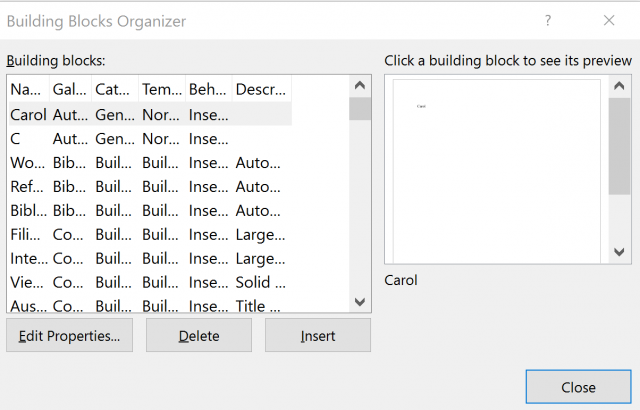
Very helpful. I need to copy my building blocks and move them to a different laptop. Do you have any links to where this file is located in various versions of Windows?
In 2016 the building blocks can be found here:
C:\Users\user name\AppData\Roaming\Microsoft\Document Building Blocks. I hope this is helpful to you.