When you first start up your computer you go to the logon screen where you put in your password to start up Windows. If you’re tired of seeing the same old background image at that point, it’s possible to change that using a program called Tweaks.com Logon Changer. Tweaks.com Logon Changer is a portable freeware designed to work with Windows 7 and Windows 8/8.1: http://tweaks.com/software/tweakslogon/
It’s pretty simple to use. First you’ll need to extract the contents of the downloaded 664kb zip folder then install from the extracted msi file (which scans 100% clean through Virus Total). Now, simply run the program and click on the Change Default Logon Wallpaper button:
Browse to and select an image… and that’s it. A preview of your new logon screen will immediately be displayed in Logon Changer’s interface:
If you happen to choose an image with a file size that’s too large, Logon Changer will offer to automatically adjust it for you:
(*The above process was in Windows 8.1, the Logon Changer site includes instructions, with screenshots, for both Windows 7 and Windows 8/8.1)
I’ve used it a number of times now with no problems. Below is a screenshot of my current selection. I also use it as my profile pic. It’s a cropped version from the picture from here: http://aede-chan.deviantart.com/art/Persona-Lucifer-Helel-73483095
NOTE: This feature is already built into Windows 10. Go to Settings>Personalization>Lock screen:

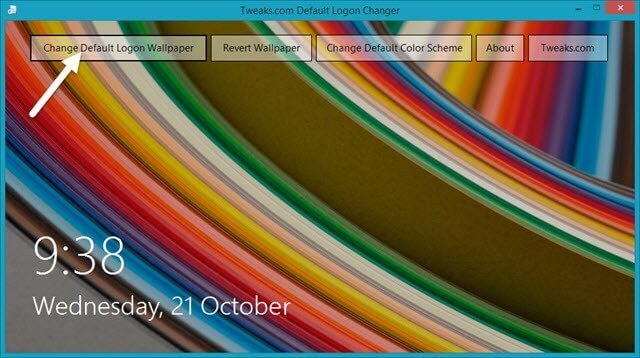

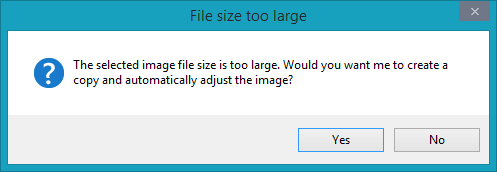

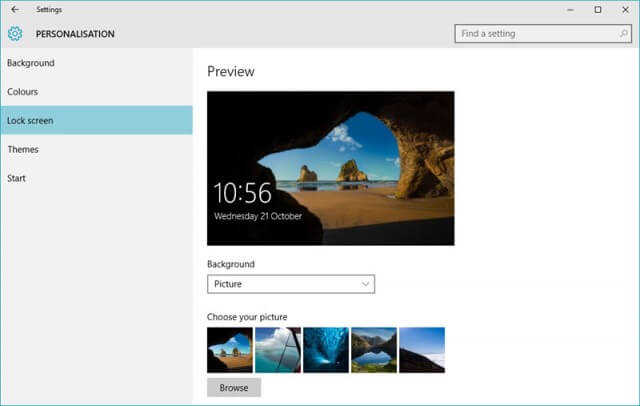
I have used Tweaks.com for may years to change my log-on screen.
A great tip for those who are bored with the same start picture or the ‘nothingness’ of Windows window.
Thanks for the comment and I just want to point out the size is 664kb not MB. Mistype.
Sorry ’bout that Terry. Now corrected.
This is great love being able to change the log in screen. It does get very boring after awhile.
This program could not be installed on my windows 8 PC.
Sorry it’s not working for you. On their web site if you read the comments there are a few people having similar problems with some suggested solutions.
I found another way already built into windows 8 without the need to mess with the registry.
I found another way without messing with the registry. It’s already built into windows 8.