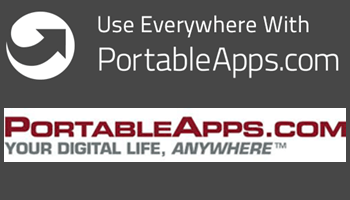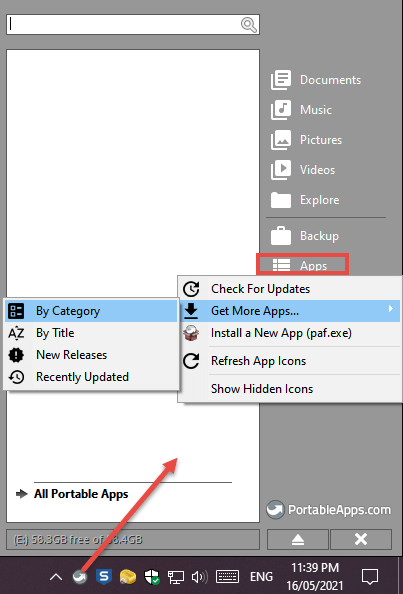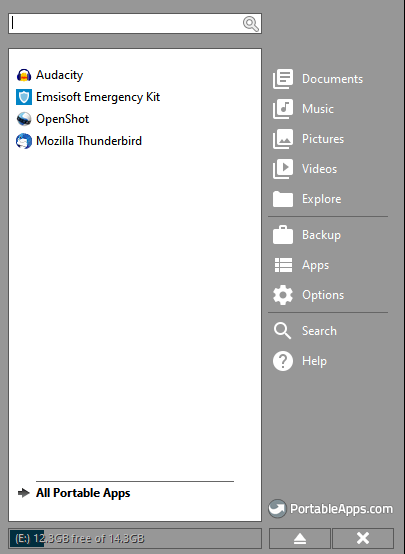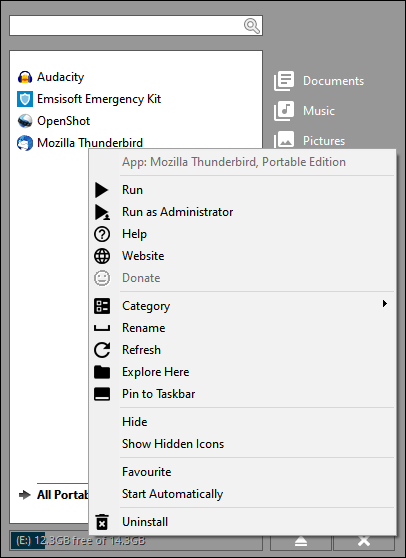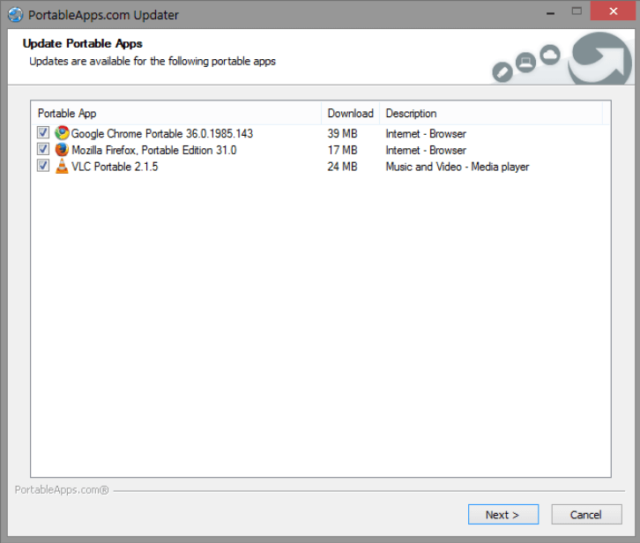PortableApps is a platform for installing portable applications on a flash drive that you can take with you anywhere. Everything offered by PortableApps is free and safe, from the platform itself to the many portable applications available. Of course, you don’t necessarily need to be travelling around in order for your PortableApps flash drive to be useful — it is just as handy to have at home to use on your own PC. One of the appealing aspects of PortableApps is that it provides portable editions for quite a few software titles that are not otherwise available as portable.
- Check out: 50+ Best Free Portable Applications
How To Create Your PortableApps Toolbox
Obviously, the first thing you need is a flash drive. I would suggest a minimum capacity of 16 GB, preferably larger. Next, you’ll need to download and install the PortableApps platform software on your flash drive:
- Connect your flash drive to the PC and run the downloaded executable
- At the beginning of the installation, you will be asked to select from several options. The first choice will be what sort of installation. Select New Install
- Next, you need to choose where you want to install the platform. Select Portable – Install to a portable device
- The installer will automatically identify your connected flash drive by drive letter
At the completion of the installation process, the Apps Directory (list of available apps) should open by default. If it doesn’t, you can easily bring up the Apps Directory at any time:
- Left-click the PortableApps icon in the system tray, select Apps > Get More Apps, then choose how you want the apps sorted. I generally go with By Category
Now the list of available portable apps will open all sorted into categories. Categories include Accessibility, Development, Education, Games, Graphics and Pictures, Internet, Music and Video, Office, Security, and Utilities. There are over 400 apps available so it is impossible to enumerate them all here. Check out the full list of apps: Portable App Directory
PortableApps – Downloading Apps
Simply place a checkmark in the box adjacent to any apps you want to download and click Next.
Your selected apps will then be automatically downloaded and installed. Too easy. Once you’ve downloaded some apps, you will see the titles listed in the PortableApps left-click window:
To run an app, simply click on its title in the list. Or right-click on a title in the list to bring up an options menu which includes Run as Administrator and Uninstall:
PortableApps – Updater
PortableApps will automatically notify you whenever any of your installed applications require updating:
When a new security fix for your browser is released or a new feature in your favorite game is available, the PortableApps.com Updater will automatically let you know. Just click a button and the updates are downloaded and installed without messing up your settings and saved files.
BOTTOM LINE:
With over 400 titles to choose from, all free and many open-source, PortableApps is not only a great way to organize and manage your collection of portable applications but also provides the opportunity to grab a number of excellent titles that aren’t otherwise available in portable editions.
- Don’t forget, you can now contact us: Got a Question? Ask an Expert
—