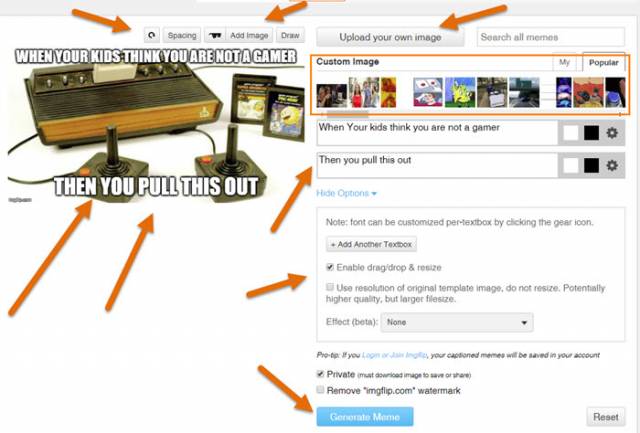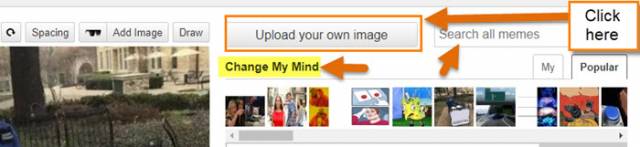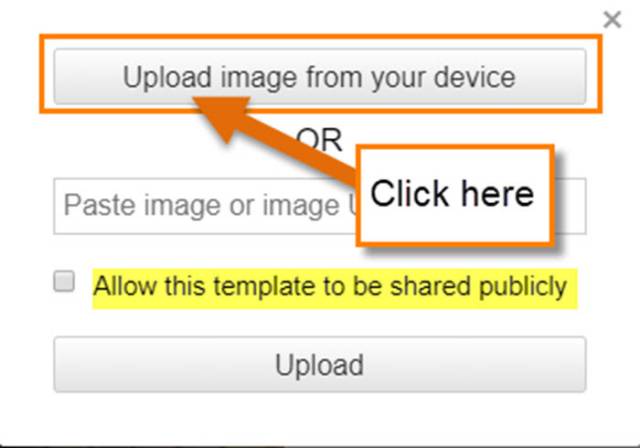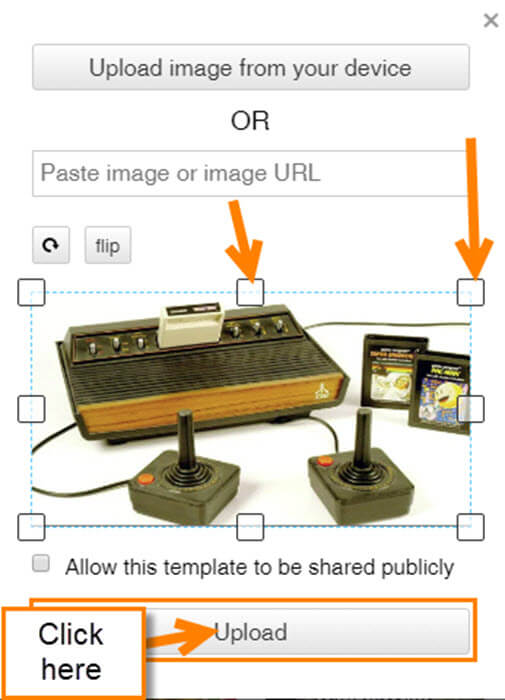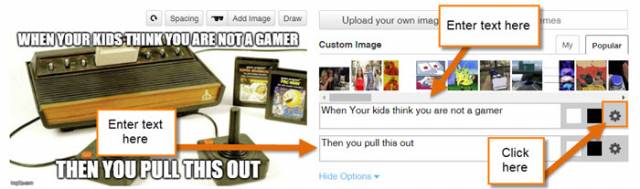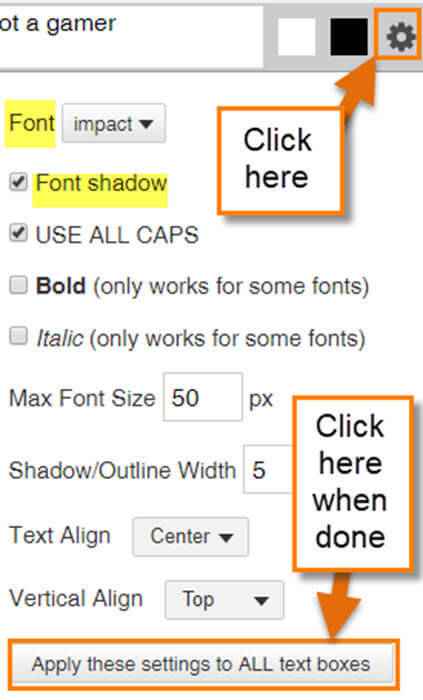What Is A Meme
We have all seen our share of memes on our social media websites like Facebook or Instagram. Some memes are well-made and others we wish would go away. Some of you might not know what an internet meme is, so here is the Wiki definition:
An Internet meme, more commonly known as simply a meme ((/miːm/ MEEM) is a piece of media, traditionally combining image macros with a concept or catchphrase, which is spread from person to person via the Internet. These traditional types of memes can be very simplistic, often featuring a single word or phrase. In some cases these words and phrases contain intentional misspellings (such as locates) or incorrect grammar (such as doge and “All your base are belong to us“). However, in more recent times, memes have evolved from simple image macros with text to more elaborate things such as challenges, GIFs and viral sensations. Their evolution has made it uncommon to go anywhere nowadays without seeing some form of meme. ~ Wikipedia
Recently, I was thinking, why not make my own internet memes to share with the world. Maybe I could come up with a better one than the ones I have seen (I can). You might be asking, “Is there an easy way to do this?” YES, and I will show you on a website that will help you create those memes that will go viral for you (we can only hope). Now pull out those computers and let’s get started.
How To Create Your Own Internet Meme
With a little research, I found this website that does a great job of helping you create an internet meme.
Step 1: Head over to imgflip.com/memegenerator. Make sure to have /memegenerator in the web address.
Step 2: Once there, you should now be on the screen to start your creation. As you can see, they give you a few options.
Step 3: In Step 3, we are going to show you most of the options you can use to create your meme. We will break this down a little to make it easier to follow. They give you a choice to either upload your own image or pick from their custom images. Here, I will show you how you can upload your own image. At the top of the screen, you will see an Upload your own image button. Click it. This will bring up a window that you will need to click– Upload image from device. Click it. Once you do this, you can find the image on your computer to upload.
Step 3.1: After you have chosen the image it will let you crop it before finishing your upload. If you like it, click the Upload button.
Step 3.2: Once you have uploaded your image, you will need to add some text. The text box is easy to see to the right of your image. Type in what you want and then head over to the gear icon to the right of the text box. Click on it. This will bring up the Font Settings window that you can use to adjust color, size, and more. After making your changes to the fonts, click the button at the bottom labeled Apply these settings to all text boxes.
Step 3.3: Now that we have the image and font all set, we can now move on to the Meme Settings. Click on the Hide Options link below the text box. This will open some more options. Here you can add another text box, Enable drag/drop & Resize option, plus a few more other tweaks. I do like that you can reset the whole thing by clicking the Reset button (very tricky). After you have your meme set as you want, all you need to do now is click the blue Generate Meme button.
Step 4: You are almost done. After clicking the Generate Meme button, this screen will appear. All you have to do is click the Download Image button. Now you are done and ready to share your new meme.
There are other options that you can mess with but this article gives you a good overview of this website. You might have noticed that you can join or sign in but it is not necessary to create your meme. They do add a small watermark to the image in the lower left-hand corner and by paying a subscription they will remove it, but I found that was not much of a big deal to me. Time to create those internet memes and go viral.
—