If you right-click on your page in a current OneNote section, you can select Subpages | Make Subpage to turn that page into a subpage of the page just above it.
When a page has subpages, it will have an arrow next to it so that you can use it to collapse and hide. Oh yes, and don’t I love having that bit of organization!
Subpages can have subpages, but only top-level pages can collapse. You can turn a subpage into a normal page by right-clicking it and selecting Subpages | Promote Subpage.
—
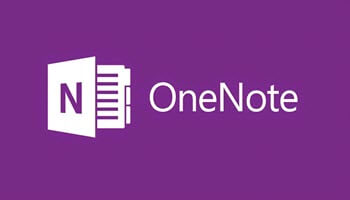
Hi. I am using OneNote for Office 365 in a a web browser. It is not the Desktop version, but is online. I do not see an arrow to collapse the subpages. Is there a way to turn this functionality on?
I have to say, unfortunately, I never gave a thought to those folks using OneNote on the Web when I created this post. I am not very knowledgeable about using OneNote on the Web and so I had to do some research to answer your question. At first, all I could find was that you could not create subpages when using OneNote on the Web.
I searched a little further and this is what I found. I do hope that it resolves your issue. If not, let me know and I will do some more research for you in this regard.
You can create as many new pages as you need.
1. At the bottom of the page list, click + Page.
2. Type a page title into the heading area at the top of the new page, and then press Enter.
You can organize pages by dragging their names up or down in the list.
Tips:
You can indent a page underneath a page to create a subpage. In the page list, right-click or double-click a page that you would like to indent, and then click or tap Make Subpage.
If you accidentally create a page that you do not need, simply right-click (PC) or Control-click (Mac) its name, and then click Delete Page.