If you are like me, you want to know where your money goes, especially when trying to keep track of the family spending online. For most people this means buying things at Amazon. Yes, Amazon– the one place where someone can buy pretty much anything from baby diapers to a chainsaw in one location (that would be a very weird order). With four kids, a wife, and a dog, this is an important number to keep my eye on. I have to watch the budget closely and being able to print out our spending would be wonderful. Wait! I can create a report that shows all my orders on Amazon? Yes you can, and I will show you how right now.
How To Create Amazon Order History Report
Step 1: Log in to your account
Step 2: Look to the top and hover the mouse over Hello Name. This should bring up the drop-down menu. Now, click Your Account or click on Hello Name to get to the Account screen.
Step 3: Once on your account screen, look under the box titled Ordering and shopping preferences. Here you will see the link called Download order reports. Click it.
Step 4: Now we are on the Order History Report Page. Here we can check our orders by report type, which includes items, orders and shipments, refunds and returns, which you can find by clicking the arrow to the right of the report type section.
Under the Request Order History Report section, choose the preferences of the report that is needed from date to type of report. They even offer a Quick Set of options to the right which automatically fills in the form with those dates. When done, click the Request Report button at the bottom.
Bonus: Amazon will even allow us to name the report whatever we want.
Step 5: Once complete, the report will appear at the bottom of the screen. These will download as a Comma-Separated Values (CSV) file. The file automatically downloads to your computer, so all you need to do is open it with Excel or your favorite spreadsheet program. If you need to download the file again, or the system did not download it automatically, then click the download option to the far right next to the report you want.
That is all you have to do to keep on top of these purchases.
—
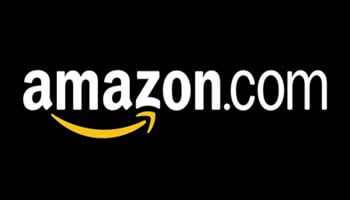
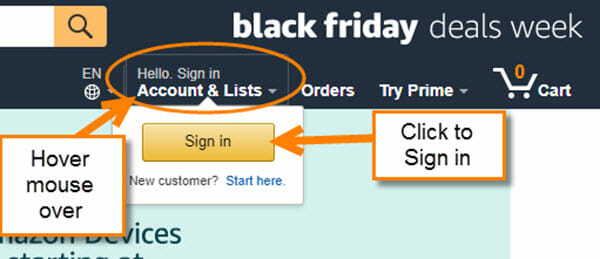
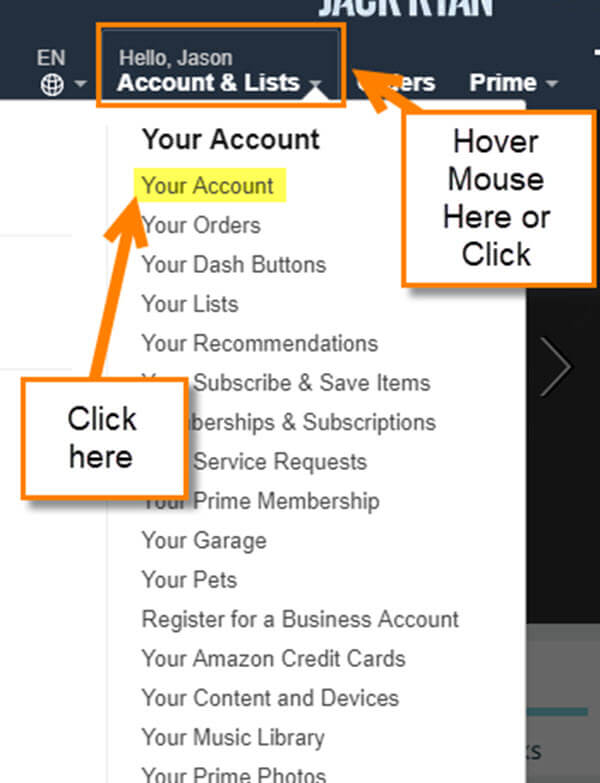


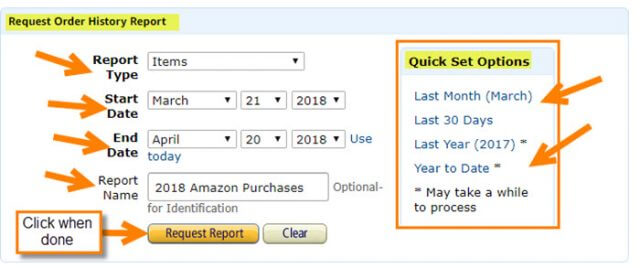

Are these Amazon History Order Reports only available for amazon.com accounts? I’m on amazon.co.uk and I keep getting a “no purchases / no data” error message, even when I amend the link to .co.uk
Hi Mitch,
You should be able to access this report through Amazon UK. I do not have an account on there, but I did some research for you and according to Amazon you should be able too.
To create an Order History Report:
1. Go to Order History Reports in Your Account.
2. Select the report type from drop-down menu, then fill in the start date, end date, and report name.
3. Click Request Report.
4. When the report is complete, you’ll receive an e-mail notification. To retrieve the report, visit Order History Reports and click Download.
Here is the help page on Amazon that I got the above information from.
https://www.amazon.co.uk/gp/help/customer/display.html?nodeId=202119330
If you still have an issue you might have to contact Amazon themselves. I hope this information helps you.
Thanks
Jason
How do I get a hard copy of all my orders since 2017
Hey Jason, I made http://www.doorstepreport.com to automatically group, filter, and search your Amazon order history. The report makes it easy to identify trends and such.