I remember a time when I had "Googled" how to create a bulleted list in MS Excel and was very disappointed when all I found was articles telling me that it couldn’t be done. Perhaps you have searched as well and been dead-ended in the same manner.
Well, I found out how to do it and now I will clue you in as well. It’s actually pretty cool.
Note: this tip only applies to text entries in your spreadsheet. Follow the steps below to learn how:
- Select the cells in which you would like to add bullets.
- Click on Format | Cells.
- Click the Number tab.
- Select Custom from the Category box.
- Click in the Type field and clear any existing format.
- Depress your ALT key and simultaneously key in 0149, then release the ALT key.
- Still in the field, depress your space bar once or twice (more if you prefer).
- While still in the field, key in @.
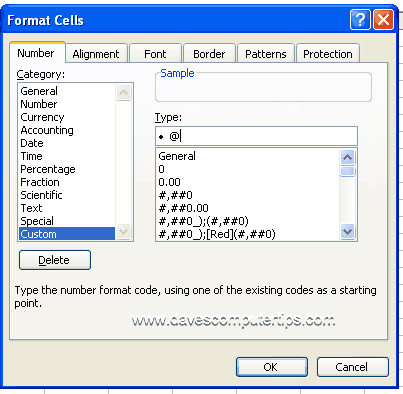
- Click OK.
Now, any text that you key into those cells with the custom format will have a bullet applied to it.
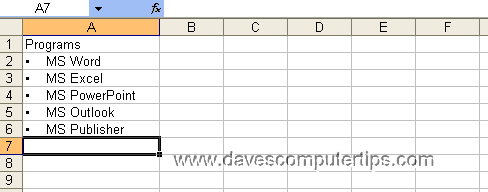
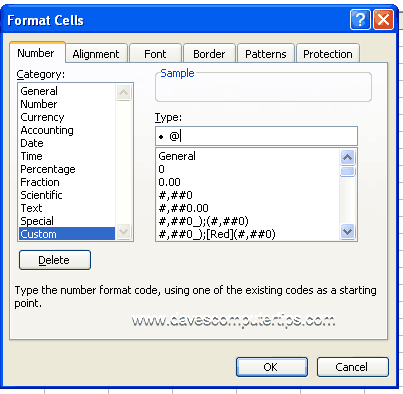
Neat! Thank you, usefull for other characters too.