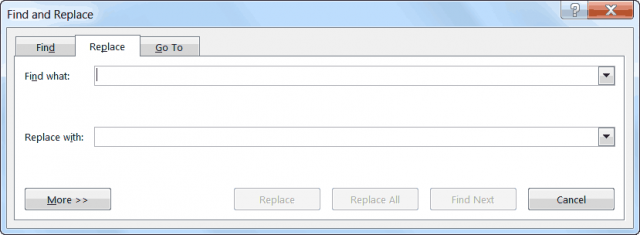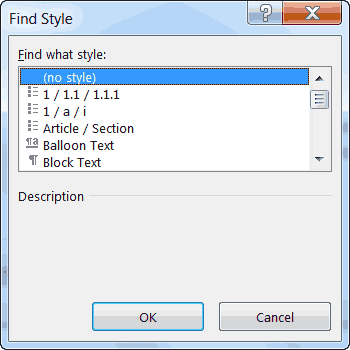If you would like to count the paragraphs in your document and do it quickly, this is the article for you.
Follow the steps below to learn how:
- Make sure that your document has been saved.
- Click CTRL + Home to go to the beginning of your document.
- Click CTRL + H to display the Replace tab on the Find and Replace dialog box.
- In the Find What box, key in ^p.
- Click on Replace All.
- Word has now replaced all the paragraph marks in your document with duplicate paragraph marks and has displayed a dialog box showing how many replacements have been made.
- The number of replacements is the number of the paragraphs in your document!
Is this a slick and fancy method? Of course not, but it gets the job done!
You can also determine the number of paragraphs in your document by displaying your Statistics tab of the Properties dialog box, but the really cool thing is when you want to determine how many paragraphs of a certain style are contained in your document! It’s really simple – all you have to do is expand your search.
Suppose you have a very large document and it contains a certain paragraph style for block quotes. To find out how many are in your document, follow these steps:
- Be certain you have saved your document.
- Click CTRL + Home to go to the beginning of your document.
- Click CTRL + H to display the Replace tab of the Find and Replace dialog box.
- Click on the More button, if it is displayed.
- In the Find What box, key in ^p.
- Click on Format and select Style. The Find Style dialog box will be displayed.
- Select the name of the style you used for your block quotes.
- In the Replace With box, key in ^p.
- Click on Replace All.
Ta da! The result will be a dialog box that displays the number of replacements made – and they are all the block quotes in your document.
I know a lot of folks will find this article to be very useful in their daily lives and that makes me happy!