A woman called me and she wanted to download some pictures from her Facebook account to her iPhone. She was going to have them printed up later from some photo service, probably Walmart. I only had remote access to her computer to do this. If I remember correctly, she was using an iPhone 6. I had to first download and install iTunes on her computer.
Then I got her to plug in her phone to the computer. In iTunes, in the top left-hand corner, you’ll see a symbol appear representing your attached device. Click on it.
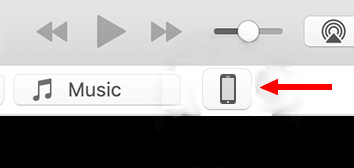
Then in the Settings menu, down along the left-hand side, click on Photos.
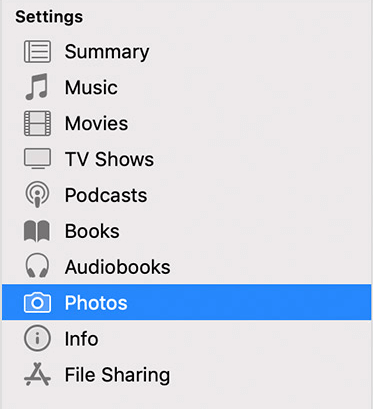
On the right-hand side of the window now, if you see a message that it’s set up to sync with iCloud, you’ll have to disable iCloud in the settings on your phone if you want this to work.
Then you should be able to see the Sync Photos screen. First, check Sync Photos. In the Copy photos from section, in this case, the pictures she saved were going directly into her Documents folder. So I clicked on where it says Pictures in my example and clicked on Choose folder… and picked Documents.
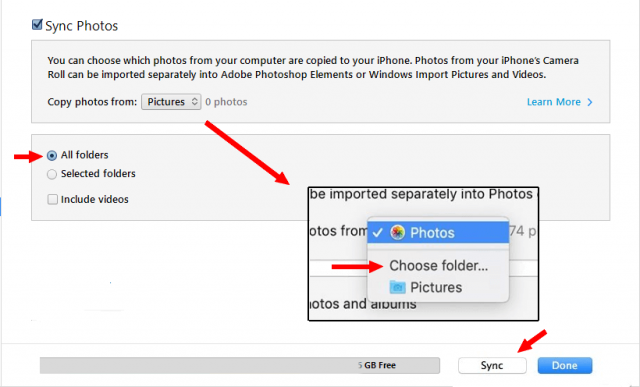
In the next box down I left the All folders option checked. She had no other items in her documents folder. If you want to use specific folders click on the Selected folders option and you will get to choose which folders you want to sync up. And if you want to include your videos, you know what to do– check the option.
Then I clicked on the Sync button towards the bottom. You should see a message across the top indicating the progress. Click Done when finished.
—
