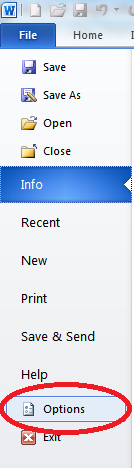Have you ever been working on a document and typing away and you glance up and see a copyright symbol where you really wanted to see (c)? Yes, I get that complaint a lot from users. AutoCorrect is the culprit here. But wait, shouldn’t AutoCorrect make your life easier rather than having you go back and fix what AutoCorrect did??
The answer, of course, is yes, it should, and I am going to tell you how to make it do just that!
Autocorrect Options
Follow the steps below to learn how:
In version 2010 and later, click on File | Options.
On the left-hand side, select Proofing.
Then on the right side, click on AutoCorrect Options, which will open the dialog box for you.
The first entry in the screenshot above, says to replace any instance of (c) with a copyright symbol. All you have to do is modify it to add another set of parentheses and you will no longer get a copyright symbol when you key in (c).
Now you will still have an AutoCorrect shortcut for your copyright symbol, AND you can still use the letter “C” with parentheses around it without having to correct AutoCorrect!
But don’t stop there! You can go through your AutoCorrect entries and make modifications wherever you like to make it behave in the way you would like it to behave.
—