This is such a wonderful feature, especially for businesses, lawyers, etc. I remember back in the day when I was a legal assistant we had to do what was then called a “read against.” That was when a document was created and then another document was created the same as the original but with changes. Two people had to sit next to each other and one would read the document aloud and when a change was spotted, the other person had to use a ruler and a pen to draw a line under the change. Sounds like fun stuff doesn’t it? It was like watching paint dry!
Thankfully, Microsoft Word has made this so that it is pain-free and practically does it all for you. Once your document has been created and saved to OneDrive and Autosave has been enabled, any edits you have made to your document are automatically saved AND a new version of your document is created when you close your original document. You can then compare your previous versions saved in OneDrive.
Follow the steps below to learn how:
- On your Ribbon, go to the Review tab and select Compare.
- Once the Compare button has been selected, you will see the option to compare your current version to your last Major Version if you have published major versions available.
- You can also compare your current document to the Last Version document that you created and saved on OneDrive.
I don’t know about you, but I would say that is some major progress!
—

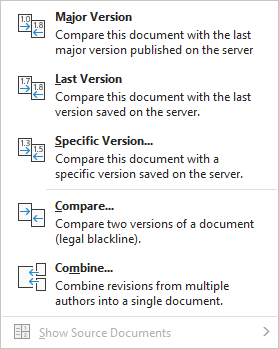
What distinguishes a “major” version from other versions?
I wondered the same.
Major version: Will compare the current version with the last published version. Publishing a document version is a common feature in SharePoint.
Last Version: will compare the current document with the last version hat has been saved to OneDrive.
Specific Version: Will allow you to select which of th previous versions of the document you would like to compare to.
Compare: Using this option you will need to select an original document, as well as a revised version of that document to compare it to. Then Word will create a new version of the document, showing what has been changed between the original and the revised version. Neither will changed but you can save the comparison version as a new document.
Combine: Similar to Compare but allow you to combine documents that have Track Changes turned on.
I hope this clears things up for you.