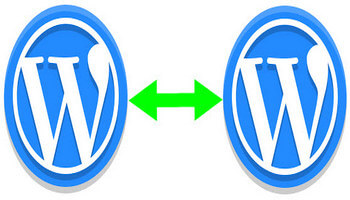This stage of the cloning process is very important because you must be sure that you are cloning to the correct domain. If you have several active domains, it’s a good idea to double-check that you are cloning to the correct domain or sub-domain because you may accidentally overwrite a valued website that took you weeks or maybe months to build.
Once the cloning process was completed – less than a minute – I then edited the site into English, changed one or two images, and backlinked each site to one another. That is to say, I created a menu dropdown on each site with a link to the other language version, and here is the version in English eng.elultimopresidenteingles.com. The advantage of cloning is much more pronounced if the site is static – a showcase if you like.
And that’s it! A simple way to clone your websites.
—