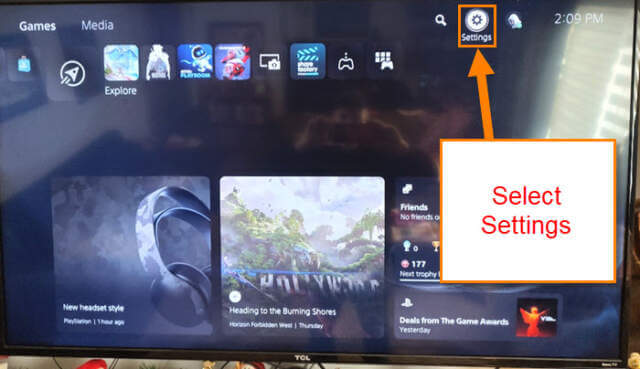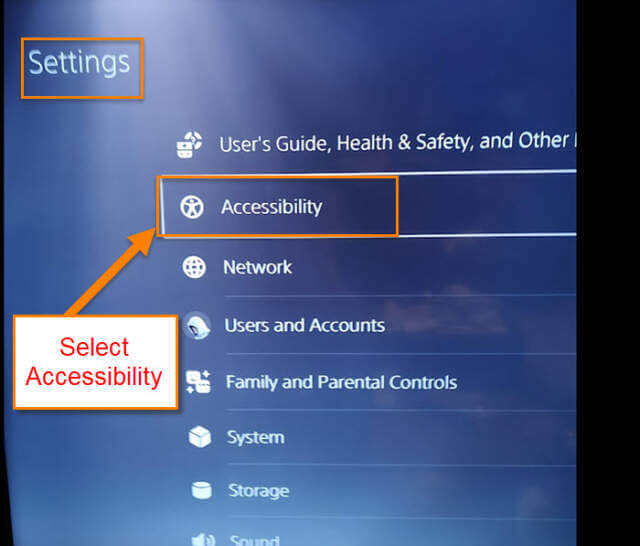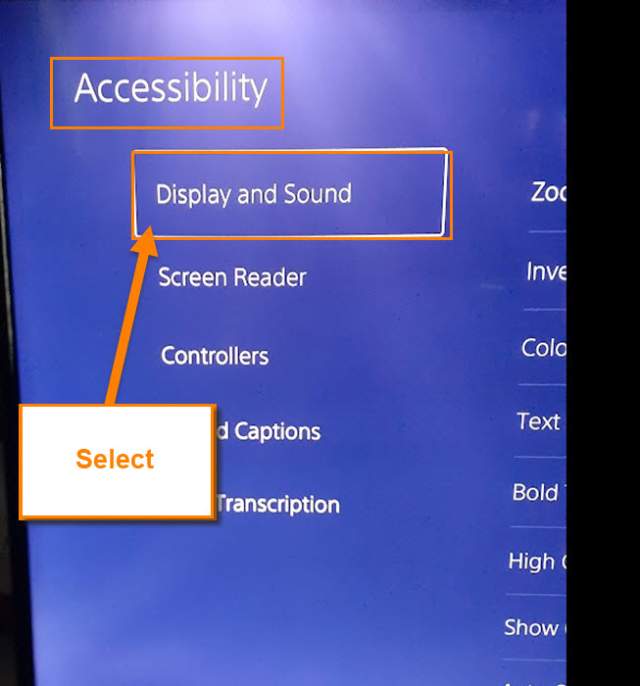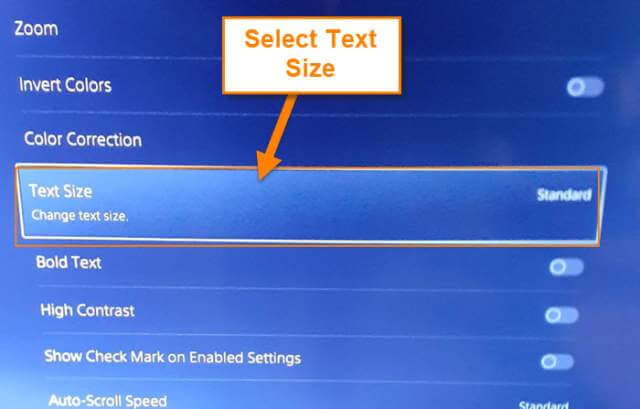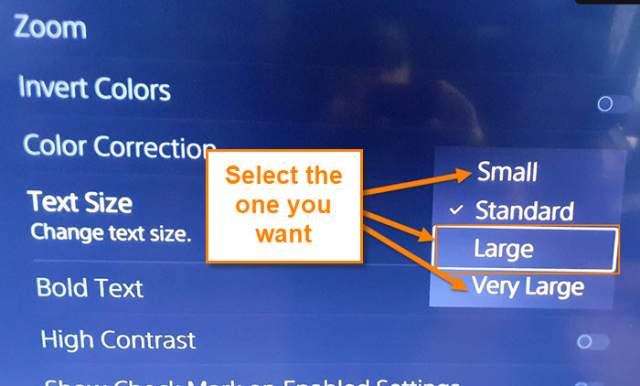This month I have been teaching you how to use Roku and Google. If you missed those, here they are:
- How To Hide YouTube Subscriptions
- How To Save Bandwidth On Roku
- How To Check For Software Updates Roku
This week we are changing subjects and heading back to the PlayStation 5. Yes, it has been a while since we have talked about the console. You know I love playing video games, even at my age. Recently, I was playing one of my games (Alan Wake 2) and noticed the text on the menu/home screen of the PS5 was getting hard to read. My eyes are not as good as they once were. So I did some research and I found out how to enlarge the text to make it easier to read. Since I know this now, I wanted to share this new knowledge with all of you. Before we jump in please check out some of the other articles I have written:
- How To Fix Loose USB Cable
- How To Adjust Playback Settings – YouTube
- How To Use Google Translate
- Top 10 Tech Gifts
Time to start the gaming console lesson.
How To Change Text Size On PS5
This will be shown using my PlayStation 5 console.
Step 1: Once you are logged in and on the home screen, look to the top right. You will see the Settings (gear) icon. Select it and press the X button.
Step 2: On the Settings screen look for the option Accessibility. Select it.
Step 3: Here on the Accessibility screen look to the left menu. Find the option called Display and Sound. Select it.
Step 4: In the middle of the screen you will now be given many options to choose from. You will want to select the Text Size option and then press the X button on your controller.
Step 5: This will make a little menu appear with some text size options:
- Small
- Standard (This is on by default)
- Large
- Very Large
As you can see, Standard is already selected (Checkmark next to it). To change size select the one you want and push X on the controller. It will automatically change the font so you can see what it will look like. Once you have chosen you are all set. Done!
This is great for us older gamers who have a harder time reading smaller fonts on the PS5 menus. Whichever text size you choose, now you know how it is done. Time to share this with your gaming friends.
—