When I want to type a document in OpenOffice, the first thing I do is to change the default font type and size. The default in OpenOffice is Times New Roman at 12pt. The default in LibreOffice is Liberation Serif at 12pt. My choice is Verdana at 16pt. So I did some checking online to change the default.
The procedure is basically the same for both OpenOffice and LibreOffice. Across the top menu, click on Tools, then Options.
In OpenOffice, go down to the OpenOffice Writer section and click on the little plus sign before it to expand the menu if necessary.
Then click on Basic Fonts (Western). In the Default line, click on the down-arrow, and from the drop-down list, click on the font of your choice. Then change the size– in my case, from 12 to 16. Then just click on OK.
In LibreOffice, do basically the same thing except go to the LibreOffice Writer section. Then click on Basic Fonts (Western). In the Default line, click on the down-arrow, and in the drop-down list, click on the font and size of your choice. Then just click on OK.
—


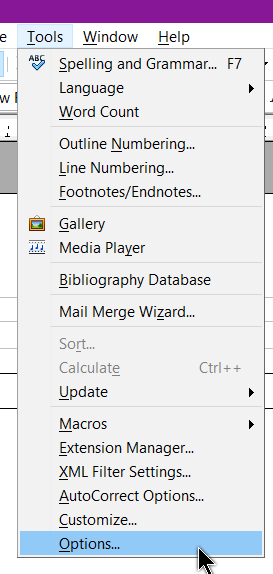
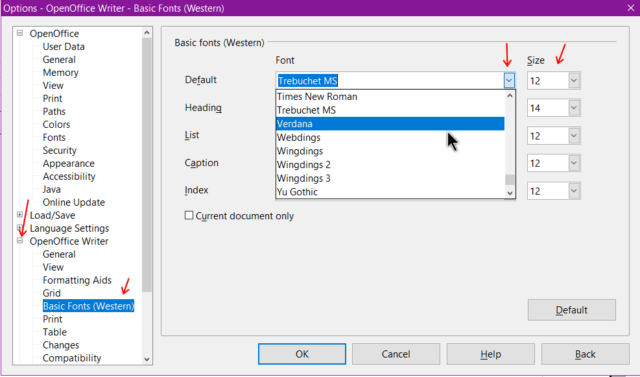
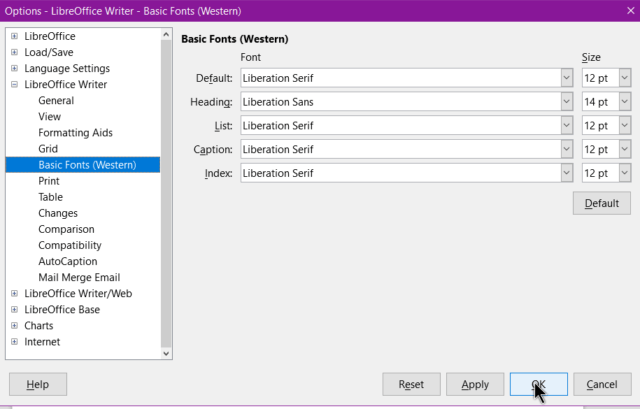
Good article.
Another approach is to use styles & templates.
Thanks for the tip.