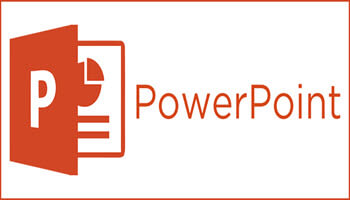When you decide to create a shape in your presentation, PowerPoint 365 creates it with the default style and the default font.
In PowerPoint for Microsoft 365, the default style is defined by the default theme, which is a blue shape with blue borders and white font.
The default font for shapes is called Calibri, at a font size of 18 points.
Follow the steps below to learn how to change them:
Create a new shape in your presentation.
In the Illustrations group, on the Insert tab, click on the Shapes dropdown and select any shape you prefer.
PowerPoint will add the shape with the default style.
Go ahead and apply your formatting. (i.e., fill color, add an effect, change the text color, style, or line weight, etc.).
Select your shape | right-click the border | click Set as Default Shape on the popup menu.
Now, the next time you add a new shape, PowerPoint will use the formatting you applied.
One and done!
—