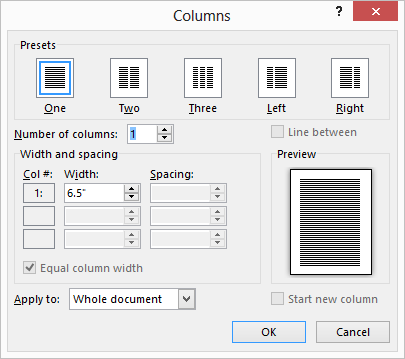There are many uses for columns in Word, like newsletters, newspapers, catalogs, etc. A lot of people are fearful of using them and that is because they do not know how to use them. I encourage you to become familiar with this feature.
Column Widths
Once you have added columns to your document, you might decide to adjust the width of the columns. Word will allow you to quickly adjust the width of individual columns in your document, as well as the space between columns.
Follow the steps below to learn how:
- Place your cursor someplace within your text that is already formatted for columns.
- Display the Page Layout tab of your Ribbon.
- In the Page Setup group, click the Columns tool to display a drop-down list of options.
- Deselect the Equal Column Width check box if you do not want your columns to be equal in width. (The Equal Column Width check box is only accessible if you set the Number of Columns control to some value other than 1.)
- In the Width and Spacing area of the dialog box, adjust the width and spacing (the space between columns) for each column, to the page appearance of your choosing. As you adjust one number, other columns and widths may be adjusted automatically, as all of these numbers are inter-related.
- Click OK.
—