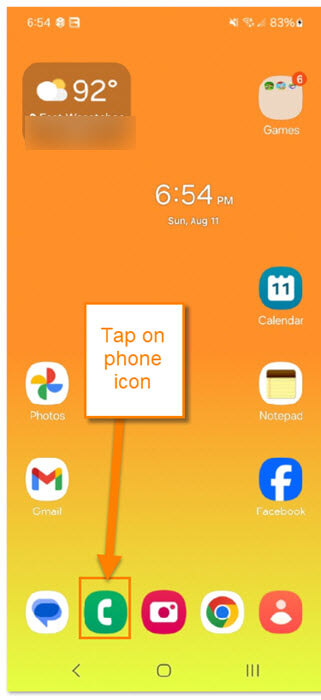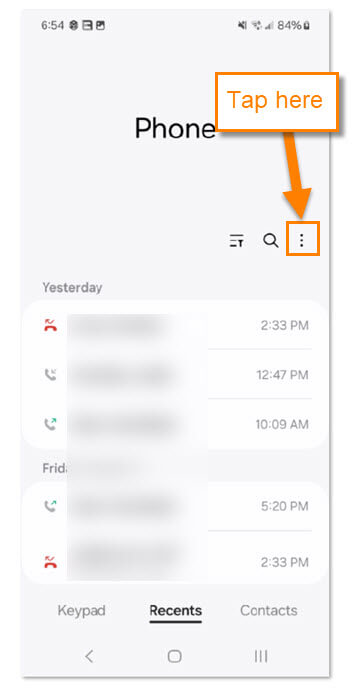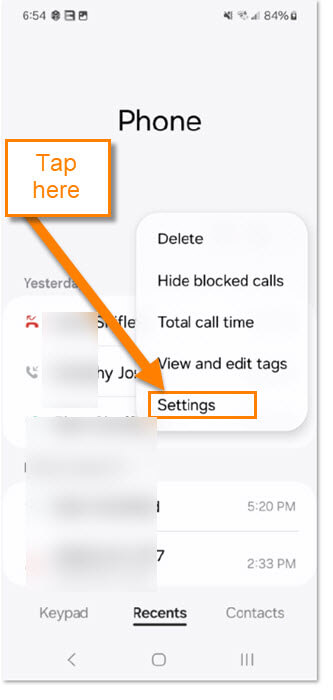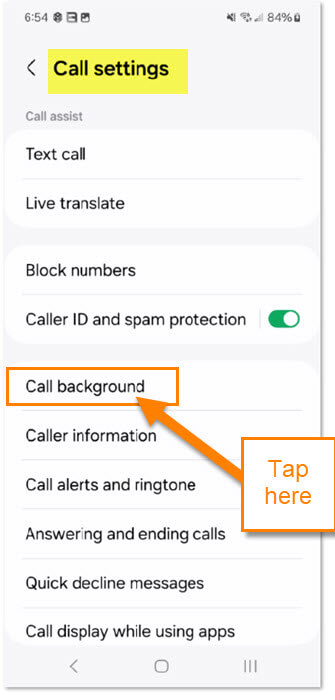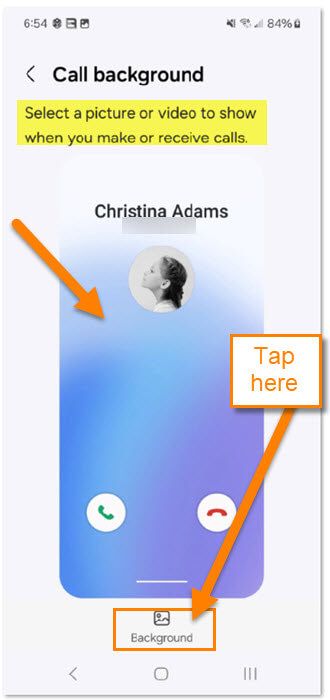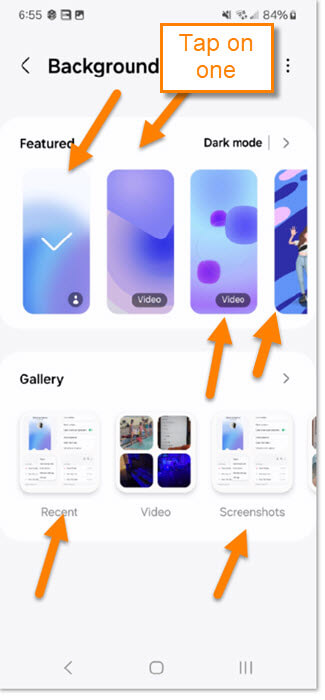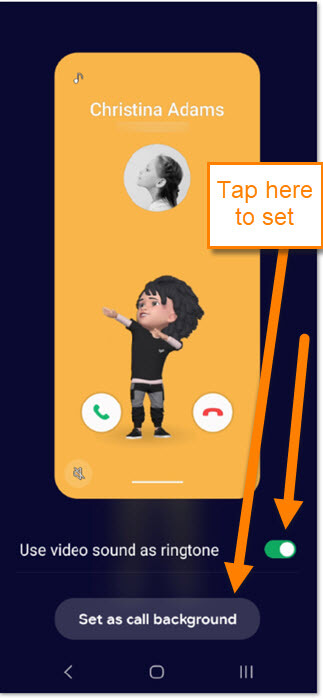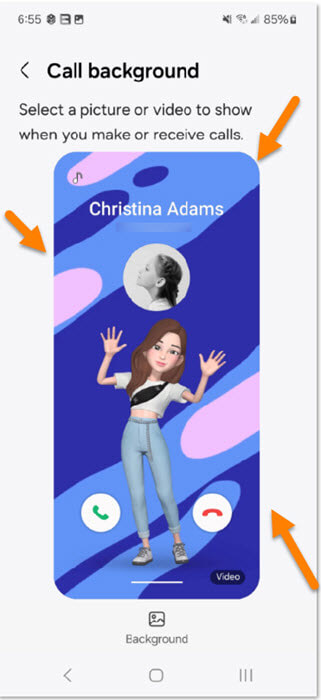For the last couple of weeks, I have been writing “How to’s,” on Amazon. If you missed those you can find them here:
This week I wanted to share a little tip on your Samsung Android phone. I have written many articles on this subject over the years. Make sure you check those out here:
- How To Turn Off Vibrations On Android
- How To Fix Samsung Not Charging After 85%
- How To Show Battery Percentage On Phone
- How To Adjust Screen Timeout On Samsung
- How To Change App Icons On Samsung
- How To Turn Live Caption On Android
My wife has been helping our neighbor out with her phone questions. After doing that she comes home with ideas for me to share with all of you. What is the idea she came home with this time? Good question! Did you know you can change the call background on your Samsung? That is right, when a call comes in, your phone shows who is calling and a background color or image. You can actually change that to something other than the default like an image from your phone. Whatever you want to change it to, I’m going to show you how this is done. Time to pull out those Samsung devices and get this lesson started.
How To Change Call Background On Samsung
This will be shown on my wife’s Samsung Galaxy S22 Android phone.
Step 1: Turn on your phone and at the bottom find your Phone icon. Tap it.
Step 2: Once the phone app opens, tap on the tab at the bottom called Recents. Then look to the top right. Tap the 3 dots to open the menu.
Step 3: The menu will pop up and you will want to find Settings. Tap it.
Step 4: On the Settings screen look for the Call background option. Tap it.
Step 5: Here is where you can change your Call Background for when you receive a phone call. The image in the middle is an example of what you have set right now.
Select a picture or video to show when you make or receive calls.
Looking below that you will see Background. Tap it.
Step 6: Here is where you are given choices for your background. The one under Featured that has the check mark is the one you have set. On this Samsung, you are given a few places to get your background from:
- Featured (Ones that came with your phone)
- Gallery (Recent, Video, and Screenshots) Some phones will have a Plus sign in the top right for this option
Tap the one you wish to use from Featured. If you tap one from the Gallery you can choose one that is saved on your device.
Step 7: After choosing, you will be sent to a review screen. If your background is a video and has audio with it, there is a button under the image.
- Use video sound as ringtone
Tap the switch to the right of that to turn it on or off. If everything looks good, tap the Set as call background button at the bottom.
Step 8: This will take you to the call background screen again where you will see your new background. DONE!
Now you know how to do this on your Samsung Galaxy phone. Time to share this with your friends and family.
—