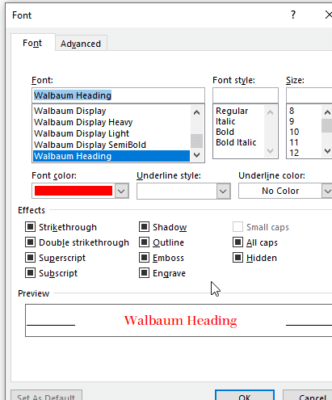This is a fun lesson to learn. At least I find it to be fun. Wouldn’t it be nice if you could change the color of your bullets? It really can make a difference in how readers view your documents.
Follow the steps below to learn how:
- If you would like to change the color of your bullets, before you click OK in Define New Bullet, select Font.
- This will display the Font window so you are able to change the color.
- In the middle of the window, you should see Font color.
- Below that will be a box with a drop-down arrow on the right-hand side.
- Click that arrow and the Theme Colors window will open.
- Now you can select a color from the choices shown or select the More Colors option at the bottom to see a full-color palette of choices.
- Once selected, simply click OK twice and your bullet will now be the color you selected above.
The Font window will also give you options for changing your font style, size, effects, and underline style color. I would be remiss if I did not also tell you that other than size, these options are seldom used with bullets.
Now that you know how to change your bullets in Word and more, go ahead and try it. You may be surprised at how this can really call attention to the bulleted text in your document.
—