Are there just some callers that you don’t want to bother with? Unsolicited sales calls, drama queens, ex-significant others? Blocking these calls on your iPhone is very easy. Once blocked, you will not receive phone calls, messages or FaceTime from the blocked number. There are two ways to block calls.
METHOD 1: The Settings App
STEP 1: Open the Settings app.
STEP 2: Scroll down and tap ‘Phone’.
STEP 3: Tap ‘Blocked’.
STEP 4: Tap ‘Add New…’.
STEP 5: Tap the Contact that you want to block.
This contact is now blocked.
METHOD 2: The Phone App
STEP 1: Open the Phone app.
STEP 2: Tap Recent.
STEP 3: Tap the ‘i’ at the end of the phone number or contact that you want to block.
STEP 4: Scroll down and tap ‘Block Caller’. This caller is now blocked.
HOW TO UNBLOCK A CALLER
STEP 1: Open the Settings app.
STEP 2: Scroll down and tap ‘Phone’.
STEP 3: Tap ‘Blocked’.
STEP 4: Tap ‘Edit’.
STEP 5: Tap the red circle next to the Contact or phone number that you want to unblock.
STEP 6: Tap ‘Unblock’.
The Contact or phone number is no longer blocked.

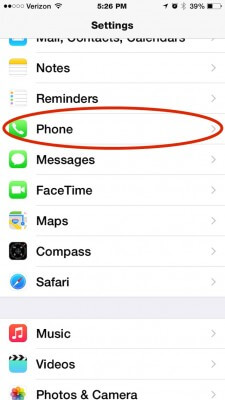
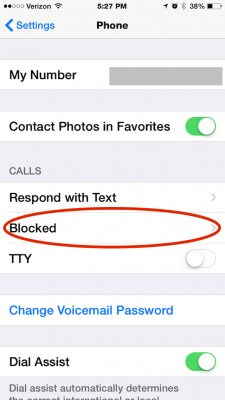
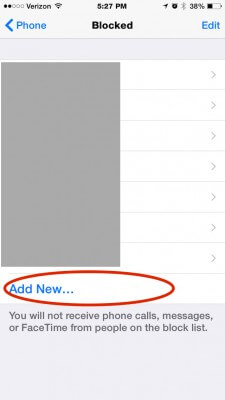
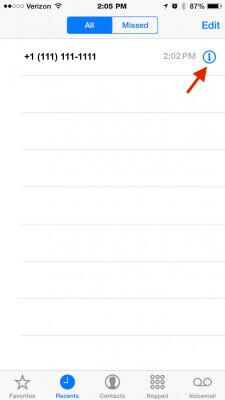

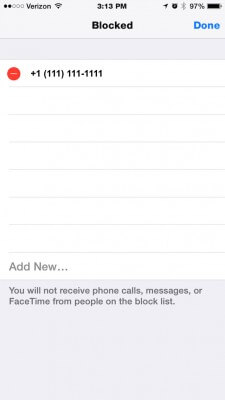
I have an Iphone 4S. Apple’s implementation of call-blocking is very primitive.
What if I want to block all numbers from a particular cellular carrier? There must be millions of them out there. My Samsung DUOS handles this job much better. You can configure it to block all calls that starts with, say, 0123, and all calls from subscribers of this particular carrier can never get through. My Iphone 4S can’t do that.
And why would I want to do that? I hate phone calls, you know. I use my cell phone exclusively for texting. That’s it.
Thanks, Judy,
Much appreciated hint.