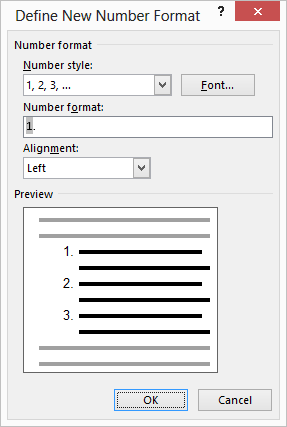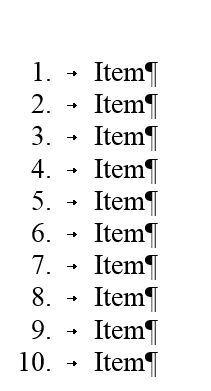I am sure you know how to create a numbered list using the built-in tools provided by Word. If, however, you create a numbered list that contains more than nine items it, you may notice that your numbers are not properly aligned (i.e., your numbers are not lined up with the decimal point).
I cannot tell you how many times I have been asked about this! People become so vexed that this is not working out for them. Well, fortunately, this is a very easy fix.
Align Numbered Lists
Follow the steps below to learn how:
- Select all items in your numbered list.
- On the Home tab of the Ribbon, in the Paragraph group, click the drop-down arrow at the right of the Numbering tool to display options.
- Click Define New Number Format to display the dialog box. All the options in the dialog box should match whatever was set in the numbered list you selected in step 1.
Define New Number Format
- Using the Alignment drop-down list, select Right.
- Click OK.
Your numbers will then be correctly aligned.
—