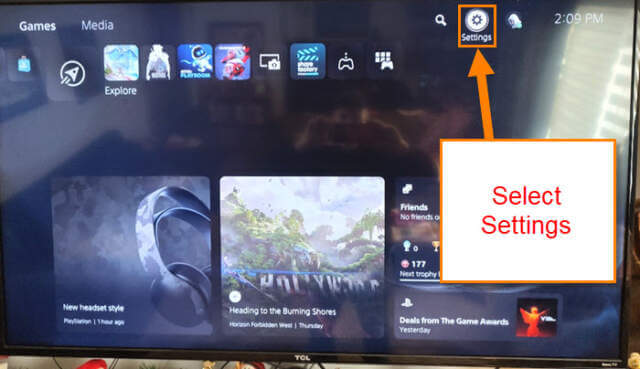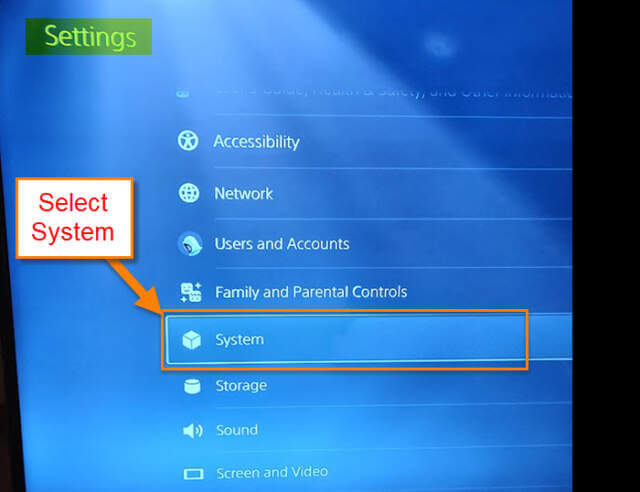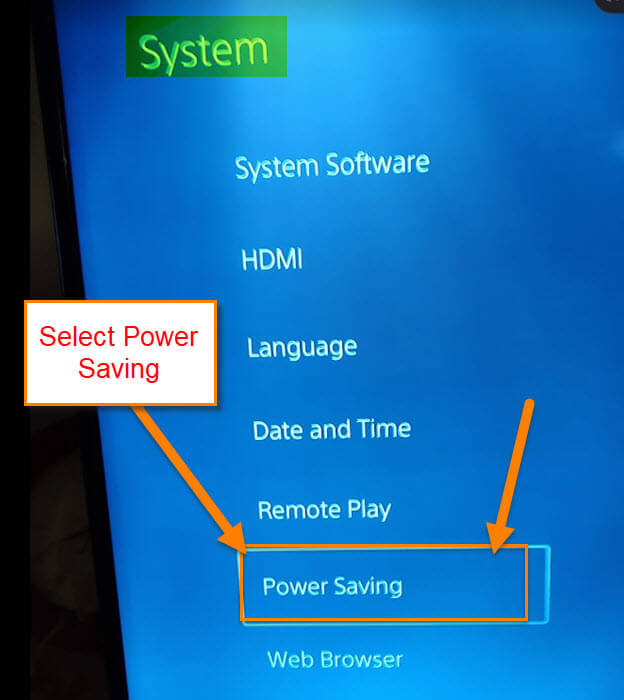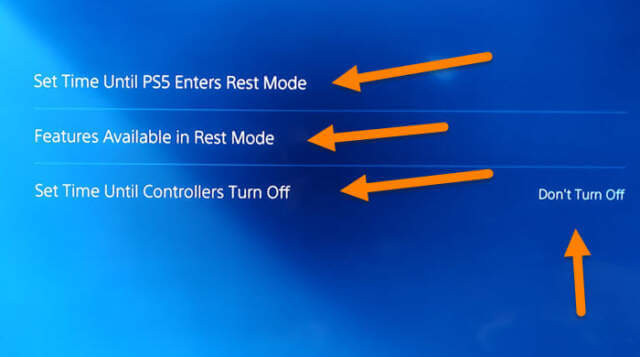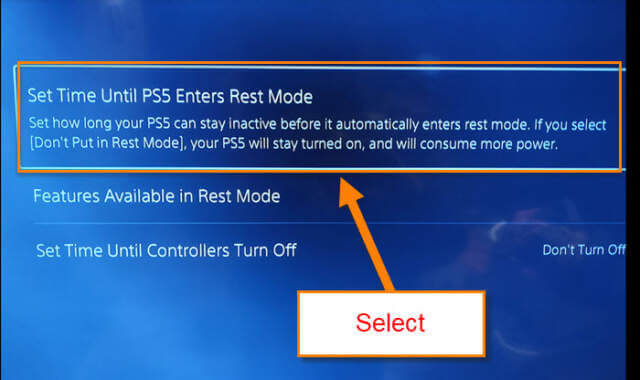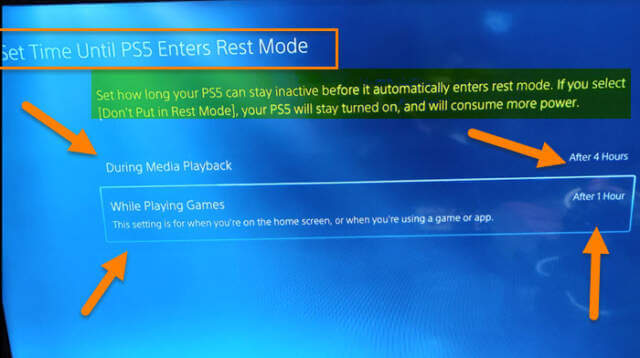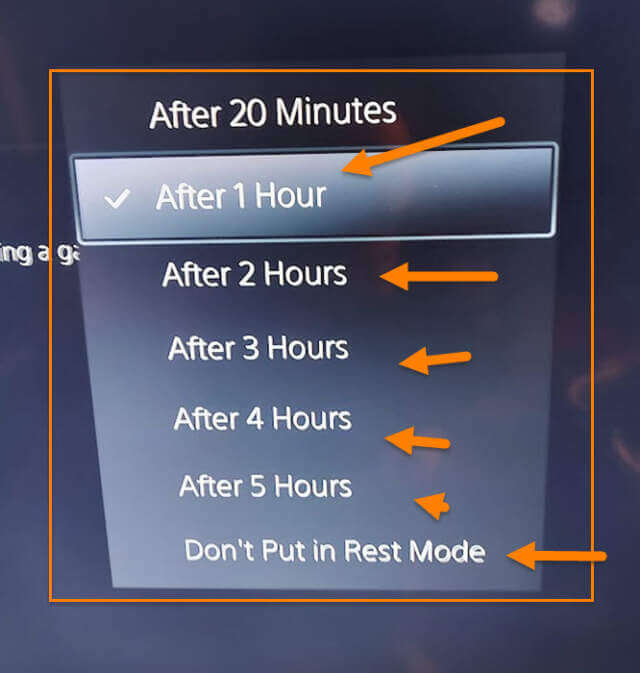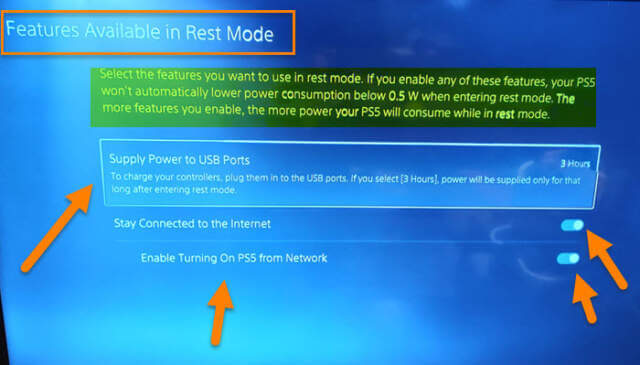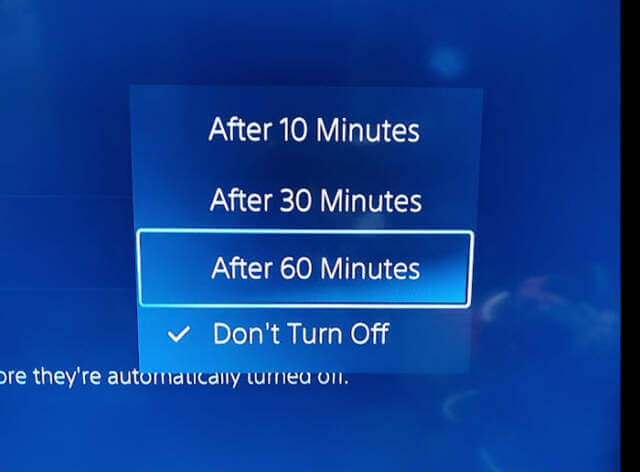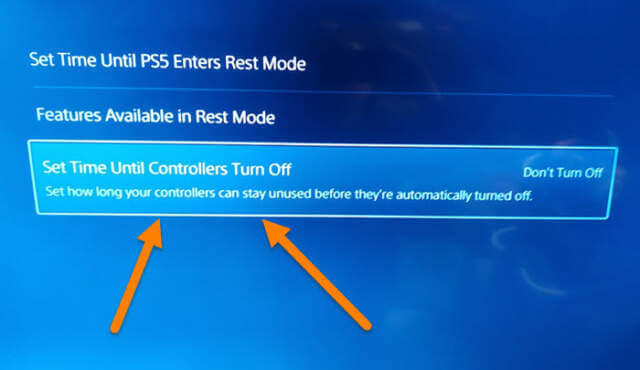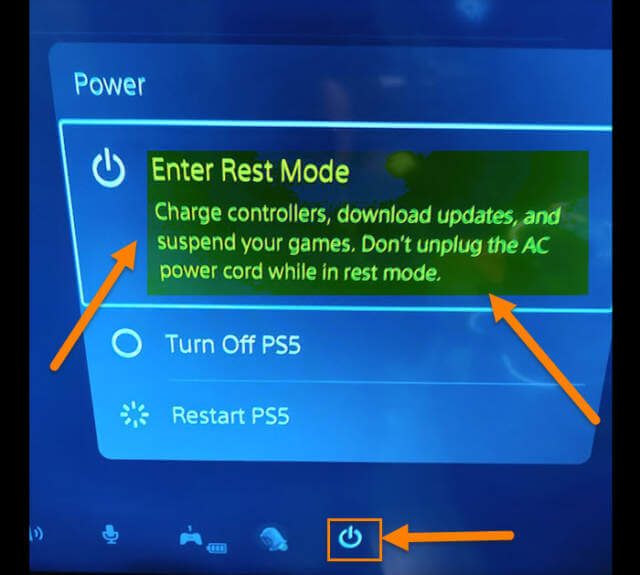At the end of last year, I started a series of articles covering the PS5 because I finally purchased one and wanted to share the new knowledge that was acquired by using the new console. Continuing this trend, you might be wondering what I will be going over today about the PS5. Since I recently noticed my system was going to rest mode quicker than I wanted it to, it made me think there must be a way to adjust the setting under the power options. That will be the one we tackle this week. As always, before we move forward, here are the last articles I have written about this system:
- How To Manage PS5 Notifications
- How To Turn Off Voice Reading On PS5
- How To Manage PS5 Microphone Settings
Also, make sure to check out these other ones I have written about other consoles:
- How To Set Up User Passcode For PS4 Profile
- How To Set Date And Time On PS4
- How To Turn On PS4 Voice Commands
- How to Change Your PS4 Theme
- Connect NES Console To Monitor/Smart TV
Guess we should get this new topic started!
How To Adjust PS5 Power Settings
This will be shown on the PS5 Console.
Step 1: Sign in to your PS5, go to the top of the screen, and select Settings (Gear Icon) on the right.
Step 2: On Settings Screen, scroll down to the option called System.
Step 3: On the System Screen, look at the left menu. Find Power Saving and select it.
Step 4: Here is where the magic happens. They give you a few choices to choose from:
- Set Time Until PS5 Enters Rest Mode
- Features Available in Rest Mode
- Set Time Until Controllers Turn Off
Let’s start with the first one on this list.
Step 5: Select Set Time Until PS5 Enters Rest Mode.
Set how long your PS5 can stay inactive before it automatically enters rest mode. If you select (Don’t Put in Rest Mode), your PS5 will stay turned on, and will consume more power.
Step 6: Once in, you are given two more options:
- During Media Playback
- While Playing Games (This setting is for when you’re on the Home Screen, or when you’re using a game or app)
By selecting one of these, you will be given times to choose from.
They give you seven different choices that you will need to decide on. Choose your preference. Now, move on to the second option on the first menu.
Step 7: This one is called, “Features Available in Rest Mode,” and the options are only available in rest mode.
Select the features you want to use in rest mode. If you enable any of these features, your PS5 won’t automatically lower power consumption below 0.5 Watts when entering rest mode. The more features you enable, the more power your PS5 will consume while in rest mode.
They give you three options to work with:
- Supply Power to USB Ports (To charge your controllers, plug them into the USB ports. If you select (3 Hours), power will be supported only for that long after entering rest mode)
- Stay Connected to the Internet
- Enable Turning On PS5 from Network
The top one is like the one from Step 6 and it will give you times to choose from. The other two will have you select them to turn them on or off (a toggle switch). Let’s move on to the last one from the main menu.
Step 8: The last one I want to go over is Set Time Until Controllers Turn Off. This one is straight forward and selecting it will give you the choice to turn it on or not. These are all the power-saving options. Make sure to mess around in here to get a feel for how you want it all set. I do have one more bonus tip to share.
Bonus Tip: If you want to get the Power option to pop up quickly, this is how you do it. Tap the PS5 button on your controller.
Once you have done that, you will get a menu at the bottom of the screen. On that menu, select the power button option to the right. Select that and you will be given a small menu:
- Enter Rest Mode
- Turn Off PS5
- Restart PS5
That is your bonus.
You all now know how to get to those Power Saving options on the PS5. Time to share your new knowledge with the world.
—