A lot of folks are not aware of it but there is a feature in Excel that will allow you to quickly and easily adjust the information that appears in a cell in your worksheet. Sometimes, you just want it to appear a little bit different. Great news, right?
The Alignment tab in the Format Cells dialog will allow you to decide just how your information will be situated, i.e., the direction your text should be printed.
Follow the steps below to learn how:
- Select the cells in your worksheet whose orientation you would like to change.
- On the Home tab of your Ribbon, click the small icon at the lower-right corner of the Number group, which will display the Format Cells dialog.
- Click Alignment.
- Now, use Orientation to specify the angle where your cell contents should be turned.
- You are able to set any value between 90 and -90 degrees.
- Click OK.
- Your cell content should now have been turned as you selected above.
You may need to change the format of your columns to better sync with the changes you have just made.
—

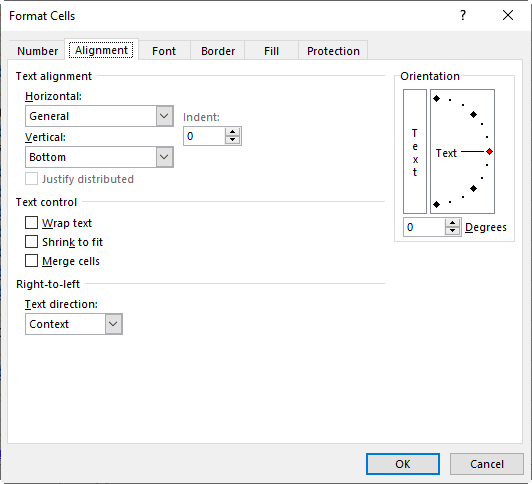
Is this true for Office 2016? In fact, how Office 365 options differ from 2016?
Office 2016 and Office 365 are very similar in most ways. Having said that, if you have a subscription to Office 365 you will have some other, better enhancements. Thank you for your question. I believe I have done an article regarding the differences. If not I will certainly take that into consideration.