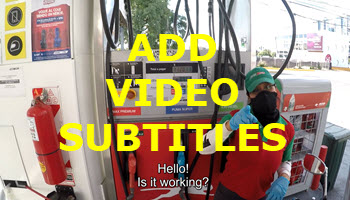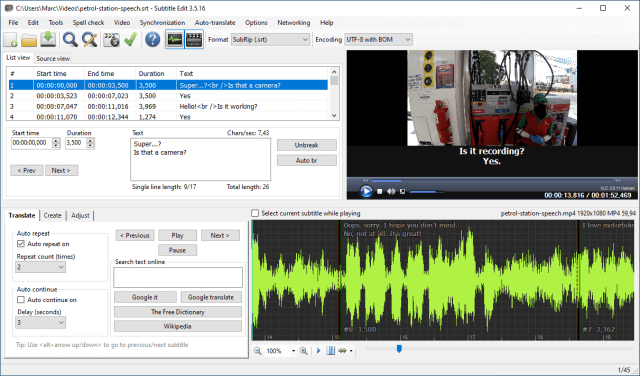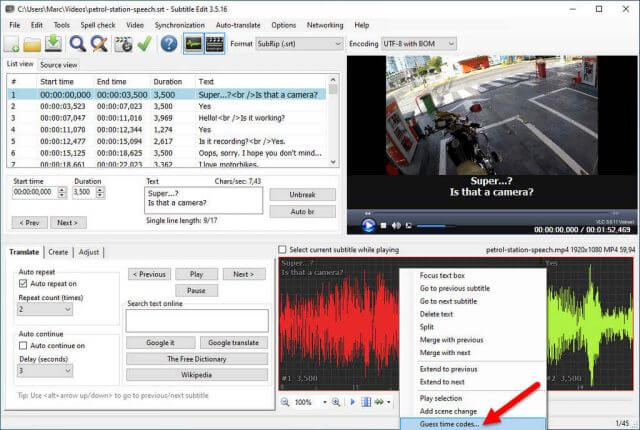I upload videos about my travels around Buenos Aires to YouTube and from time to time I meet local people where clearly I have to speak Spanish. My YouTube audience is largely English speaking so not having subtitles could be somewhat of a turn-off for many of my viewers, so I’ve added them using Subtitle Edit, an open-source program that’s free of charge and remarkably intuitive to use. It doesn’t render or hard code the subtitles into your video and produces an SRT text file which is the industry-standard format for subtitles.
Subtitle Edit
Clearly, there are top of the range video editing suites that will help you add subtitles or closed captions, not to mention free editing suites such as Da Vinci, but since I’m now so used to using Movie Studio 16 Platinum for editing and rendering, I decided to stick with it, albeit with the final result having to go through a three-step process. I don’t mind that because adding subtitles isn’t something I need to do every day. But when I have to do it, it’s good to know that there’s a free program at my disposal. With Subtitle Edit you simply load up the program and open the video in question. I chose to have the program scan the video for dialogue by right-clicking on the audio track and selecting ‘guess time codes‘– this is because voices are on a completely different frequency and therefore easy to separate.
In my case, the dialogue was quite short at about sixty seconds, but it’s surprising how much text results from such a short conversation. The times of the snippets of dialogue are then marked up in the list view and it’s a very simple exercise to pinpoint the timestamps and then type in the text that will appear on the screen when hardcoded. At this stage, it’s important to double-check the timings to ensure that the dialogue is synced with the video, and once completed, the project can then be saved as a text file with the extension SRT. Subtitle Edit doesn’t render subtitles into a video file so you’ll need an editing program that will render video. In my case, Movie Studio 16 Platinum doesn’t have the ability to import SRT files, and frankly, upgrading simply for subtitles isn’t worth the cost. However, just by accident I came across this feature in VideoProc, a program I reviewed last September, where you can import the SRT file and hard code it into your video, so I’ll be covering exactly how that’s done in a future article next week. In the meantime, I can recommend Subtitle Edit without hesitation, not just because it’s completely free of charge, but also because it does exactly what you require, efficiently and intuitively.
FURTHER READING:
—