So now that you have your form just about finished it is time to think about protection for it, right? Protection means that you can limit how much or how little users can edit or format your form. We do this by using the Restrict Editing command.
Follow the steps below to learn how:
- Open the form that you would like to lock or protect.
- Select Developer | Restrict Editing.
- Once you have selected your restrictions, select Yes, Start Enforcing Protection.
Should you only want to protect certain parts of your document, simply separate the document into sections and only protect the sections you like.
—


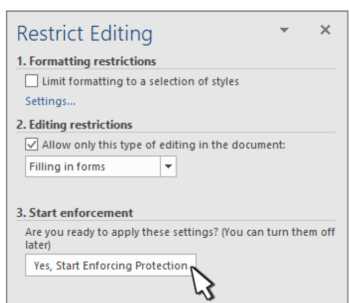
Just my two cents. Yes, MS Office is a great program and it has made Microsoft billions over the decades. But keeping with the spirit of Dave’s Computer Tips I bet there are may fans who would rather have tips on LibreOffice/OpenOffice.
Not that I am totally anti-Microsoft, but as an individual I feel it is not necessary to pay big $’s for a good office program for casual use. A lot of my software is freeware, much of it suggested by other contributors to Dave’s Computer Tips.
Tom L. In 100% agreement with you. Been using OpenOffice for years after dumping LibreOffice. Use view, modify, and print, so not much more to learn, Mindblower!