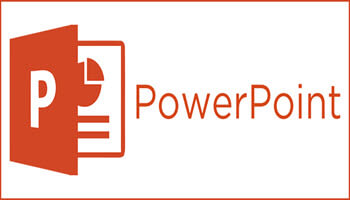Why you might ask ” Why would you use subtitles in PowerPoint presentation?” A very good question and I will answer it here.
Subtitles are a great way to reinforce your ideas, break up large amounts of text, and make your presentations more accessible to folks who may not speak the same language as you. They can also be used to help viewers better understand more complex ideas and keep them engaged in your presentation. Also, and more importantly, PowerPoint Subtitles can help increase comprehension of key speaker points.
So, you have not heard of subtitles? Well, let me introduce you…
PowerPoint Subtitles have been available as a feature in the Microsoft Office Suite since 2016. According to a study conducted in 2020, over 60% of users have adopted PowerPoint Subtitles as a way to improve their presentations, which means that the majority of people are taking advantage of great features and are helping make their presentations more accessible and engaging.
Ok, so now that you have the skinny on PowerPoint Subtitles, let’s learn how to use them. PowerPoint Subtitles should be used sparingly and only when necessary.
Follow the steps below to learn how:
- Click the Insert tab and select Video from File.
- Select the video you would like to add subtitles to and click Insert.
- Click the Playback tab, then select subtitles from your Ribbon.
- Select Create New Subtitles or Transcript and then click the drop-down menu to select a language.
- Key in the text for each of your subtitles, add timing information, then click OK.
- Click the Playback tab and select Subtitles from the ribbon to customize how your subtitles appear on the screen.
Go ahead and experiment with it. I think you will very quickly grow fond of this feature if you were not already aware of it.
—