Did you know that you can add your other email accounts into Outlook.com to send and receive all email messages from all accounts within Outlook.com?
First up, we are talking about Outlook.com here — Microsoft’s webmail client that used to be known as Hotmail — not the locally installed Outlook email client that comes with Microsoft Office. I do wish Microsoft had stuck with the Hotmail label to avoid this sort of confusion. It’s so annoying whenever I search for how to do something in Outlook.com and end up with pages of results on how to do it in Outlook.
Anyway, a very good friend brought over a new laptop yesterday for me to set up with all her essential data. As it turns out, she has has been using Windows Live Mail for a long time to manage email through her ISP’s email account. Although I can still get Windows Live Mail to work in the latest Windows 10, I advised her that, in the long term, it would probably be advisable to move on to some other method. She is not overly computer savvy and already had an Outlook.com email account set up as her Microsoft account so I decided to see how difficult it might be to add her ISP’s email account into Outlook.com. Turns out it is very easy to do.
Add An Email Account To Outlook.com
- Go to Outlook.com and sign in to your existing account
- Click the cog icon at the far right of the top menu
- In the Settings menu that opens, click View all Outlook settings (right at the bottom of the menu)
- In the Layout column, click Sync email
- Under Connected accounts, click Gmail to add a Gmail account or click Other email accounts to add any other account
- In the window that opens, fill in the required details:
- The Display name can be anything you want, generally your first name or nickname, however, you want to be known to your recipients
- Type in the email address and password for the account you want to add (make sure these details are 100% accurate)
- Select to either create new folders for the new account or use existing folders
- When you’ve finished, click OK
It will take a few seconds for the connection to be checked and, if all okay, you’re good to go. From now on, any email messages received through the connected account will be viewable and answerable in Outlook.com.
NOTES:
- When I added my friend’s ISP email account, I only needed to provide the email address and password, and everything connected fine. However, if there are any connection issues, first double check that the details you entered are correct and, if they are correct, you will probably need to manually configure the account settings
- You can add up to 20 different accounts in this manner
- For further information, Microsoft has published a detailed guide on how to do this: Add your other email accounts to Outlook.com
FURTHER READING:
—
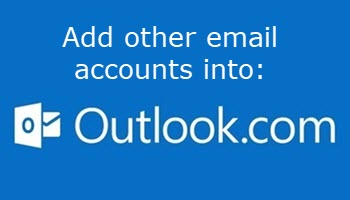
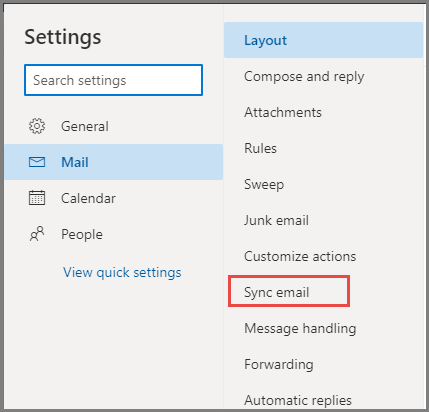
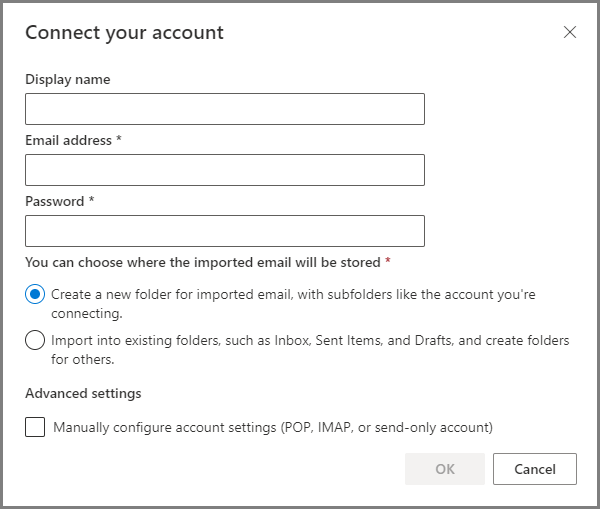
Hi Jim
Totally agree with the Hotmail/Outlook/Outlook.com issue. You also get search results about Outlook as in Outlook in Office 365 thrown into the mix which adds even more confusion layers. The only annoyance I have is that when you rebuild a system or buy a new one it can be a pain to transfer everything including Outlook settings and contact lists etc across into the new build properly. There are commercial programs I understand that will automate that process for you but I haven’t tried them. An article on how to do that easily would be very useful on this site !
However as a final point I would not be recommending using an ISP’s email account system to send and receive mail. Appreciate that was your friend’s decision to use it but just as you have mail on-forwarding issues when you move your physical address, if your friend should decide to change their ISP in future it means that they have the hassle of having to change their email address everywhere and also rely on the goodwill of the ISP as to how long they will continue to forward your old mail to you once you are no longer paying them for their services.
In saying that and as a general comment on the reliability of the likes of the free email services from Google and Microsoft which are more than good enough for me and using them avoids the ISP email issue I mentioned above. The beauty of having all my mail in GMail (accessed either through Google directly or via Outlook in Office) means I now have nearly 11 Gigabytes of mail going back to 2005 stored in there which can be a godsend when you need to search for something you wrote or were sent five, ten or even more years ago !
Admittedly I will need to prune some of the rubbish advertising and large attachment files I definitely no longer need out of GMail before I eventually hit the free 15 gigs storage space limit but I have been able to produce documents that have solved family arguments including personal legal issues as a result of that “all in one place” cloud storage and the use of GMail’s very useful advanced search facility.
Hey Adam,
I agree, using the ISP email address can be problematic. That said; 99% of my clients, family, and acquaintances are using their ISP email address. In this case; when I told my friend that, if she changed her email address, she would then need to log-in to all her online accounts and change the email address there too, she was… shall we say, not overly impressed. The Outlook.com method worked out to be an acceptable compromise.
Hi Jim,
I use an e’mail programme which is ad free for a one-off cost and collects my mail from other sources being Google, GMX and Outlook.com, but also picks up an original Hotmail account if required, more can be added.
The simplicity of adding other accounts is similar to Outlook.com and all email collected can be replied to from that one account.
There is a free version with the only limit being one only for the collection of mail.
The programme is a take-off from the old XP Outlook Express, same interface, and with many more features.
The programme is Outlook Express Classic and has served me without a hitch for at least five years.
Regards,
Jonno
Thanks for that information Jonno. OE Classic is a worthy replacement provided the user is prepared to pay the one-time fee. The free version being very limited- especially supporting only 2 accounts. Still, could be a good option for many, certainly something worth checking out.
Cheers… Jim
Interesting topic Jim. The first time I changed my IP, decades ago, decided it was unwise to maintain an email address linked to the IP (as they can change causing headaches as others have mentioned). Back then Hotmail was the best alternative for me. It is Outlook now, but my email address still remains *@hotmail.com, Mindblower!
Or…. you can just use an email client such as Thunderbird. I have three email addresses and Thunderbird does a great job of keeping it all in one place. I have to say, though, when I was using Windows 10, the default email app was also my favourite. It was well put together. (Windows, however, bricked my machine so I no longer use it. Also, Microsoft locked me out of me hotmail account about a month after creating it. I actually used my gmail account for a long time before leaving Windows.)