Today I was trying to figure out what I should do for my how-to this week. Then my beautiful wife gave me a great idea. She told me that you can add notes to your phone contacts. This can be helpful if you need to remember something about that person. What better way to remember than to add a note to the contact you have of them? A note could be anything from “they like pizza” to “they owe you money”, either way, this is something I think everyone should know. Before we jump into this article, make sure to check out these other articles about mobile devices:
- How To Turn On Notification History Android
- How To Change Ringtone On Android
- How To Find Wi-Fi Password On Motorola
- How To Change Navigation Bar On Android
- How To Manage Android Phone Battery
- How To Edit Mobile Phone Menu
Now that you have all that knowledge, it is time to start our new lesson. I will show you how to do this on my Motorola Edge Android phone but this also works the same way on many other brands.
How To Add Note To Phone Contacts
This will be shown on my Motorola Edge Android phone. Bonus Tip at the end of this article with the quick steps about doing this on a Samsung,
Step 1: Find the contact app on your phone. I have to go to the phone app itself but either way, you want to find your contacts. Tap the phone folder. Once that opens, tap the phone icon.
Step 2: This should bring up all your contacts. If it does not, look to the bottom and tap the contacts icon. Once on the contacts screen, find the contact you want to add a note to, Tap it.
Step 3: On the person’s contact information screen, look to the top right. Tap on the edit pencil icon.
Step 4: This will bring up the main edit screen for this person. Scroll down to the bottom and tap the More Fields link.
Step 5: Now scroll down until you see the section that says Notes. Tap the box and type the note you want to add. After you have added the note, tap Save at the top right.
Step 6: You will now see the note on the contact information screen. Done!
You can now add notes to all your contacts so you can remember something about them. Time to share this new knowledge with everyone you know.
Bonus Tip
How to add Note To Samsung Contacts. This is how you do it on your Samsung Galaxy A20:
- Tap on your phone app icon
- Tap on the contacts link at the bottom of the screen
- Tap on the contact you want to add a note to
- Now tap on the circle with an “i” on the right
- Tap the edit pencil at the bottom of the screen
- Tap View more
- Scroll down to notes and tap it
- Add your note and tap the save on the bottom
Now you know how to do this on Samsung.
—

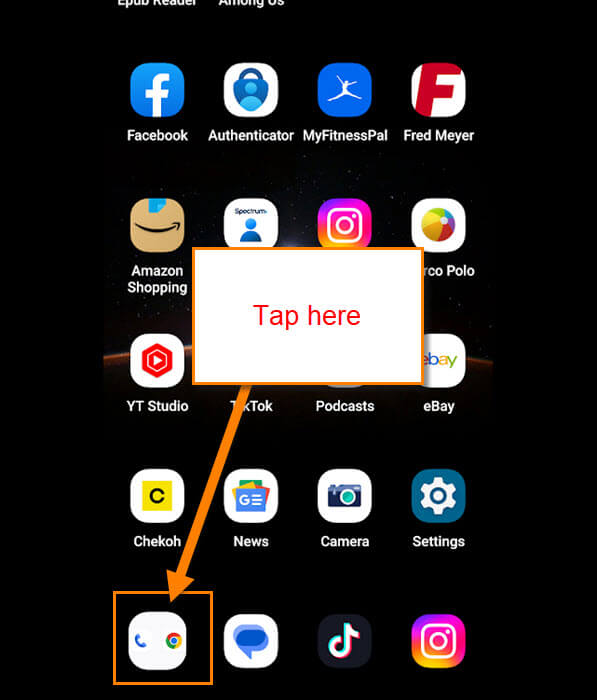
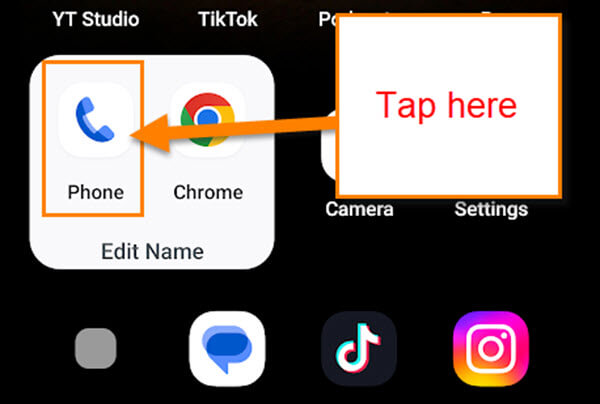

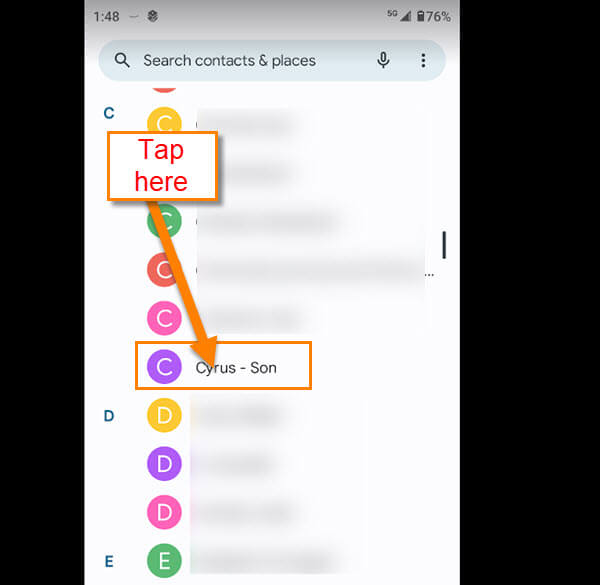
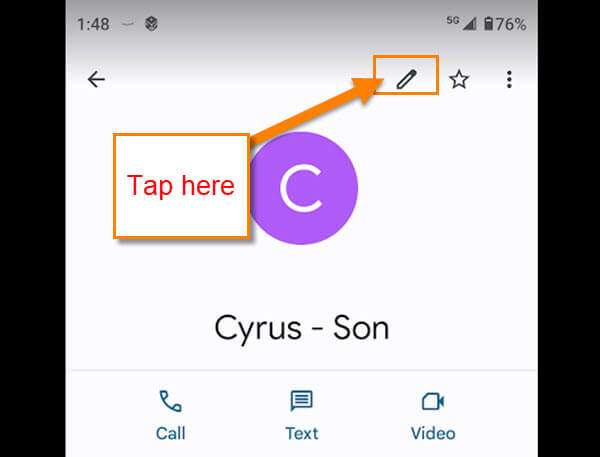
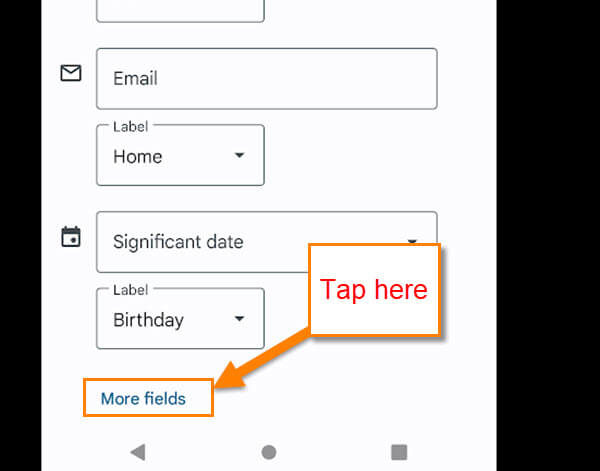
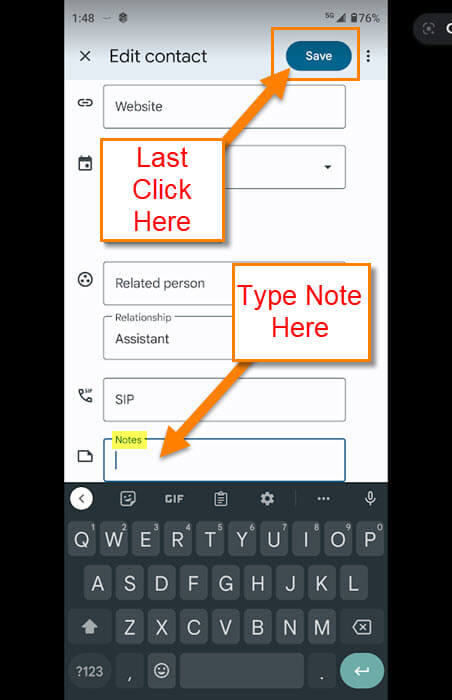
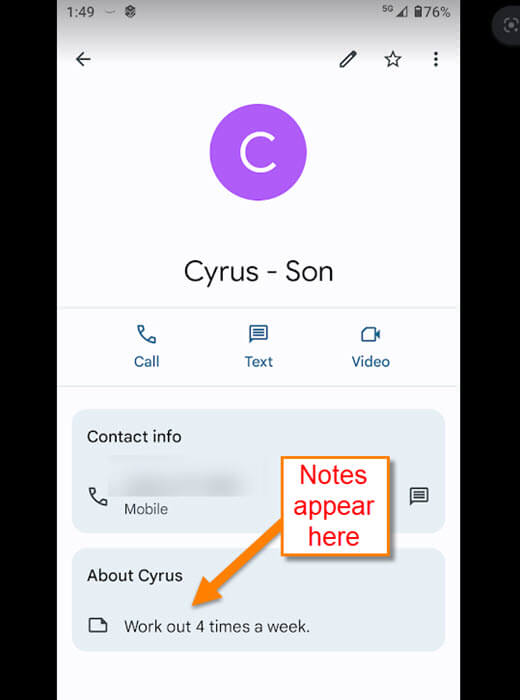
Why is adding notes to contacts a “new” invention? It has been straightforward all these years. Just open up contacts and enter info into the Notes field. How can this be a new thing?
(with apologies to Jason for jumping in here)
Hey Stuart,
Where does it say this is a new thing? I’m pretty sure there would be folk who weren’t aware of this feature. As the old saying goes… it’s easy when you know how. We’re merely providing the know-how for those who don’t know how. 🙂
Well-said. Thanks