Love it or hate it, CCleaner is still a popular tool for removing temporary junk from your system. I usually only use this once a month. I’m in the habit of cleaning out my temp files before I make a system image.
If your favourite app or program is not listed in the program for cleaning, you can add it through a somewhat complicated procedure listed here: Add Your Own Program To CCleaner
Or, you could simply download a ready-made file and add it to the program. I went with the latter, the easy choice. Download the file Winapp2.ini from here: Download Winapp2.ini
Right-click on the blue letters Winapp2.ini and select Save linked content as… or the equivalent for your browser. Scroll down from the downloads and you’ll see basic instructions for replacing this file for BleachBit, System Ninja, and so on.
Place the Winapp2.ini in the folder for the CCleaner program. In my case, the program is installed at “C:\Program Files\CCleaner\”.
I also get a security prompt claiming Destination Folder Access Denied but clicking on Continue makes it go away.
Now when CCleaner is run, you’ll see a larger list of programs in the Application tab. On my system, it also takes the Application tab a little longer to display its contents.
So, what is your favourite cleaner? Let us know in the comments.
—

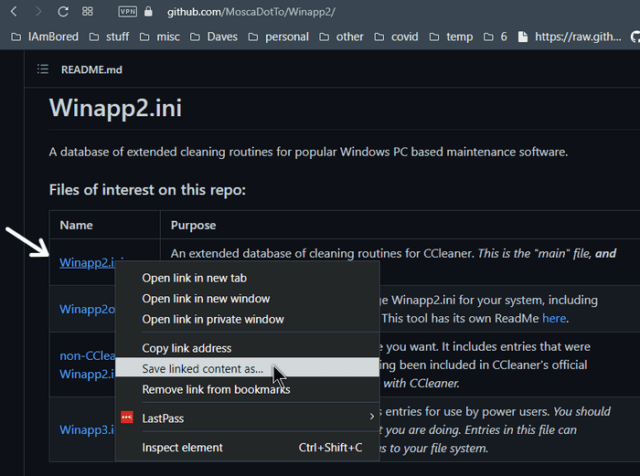
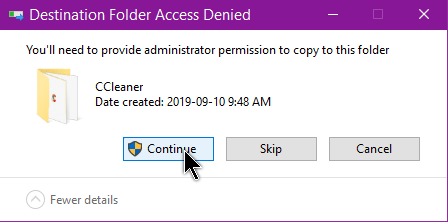
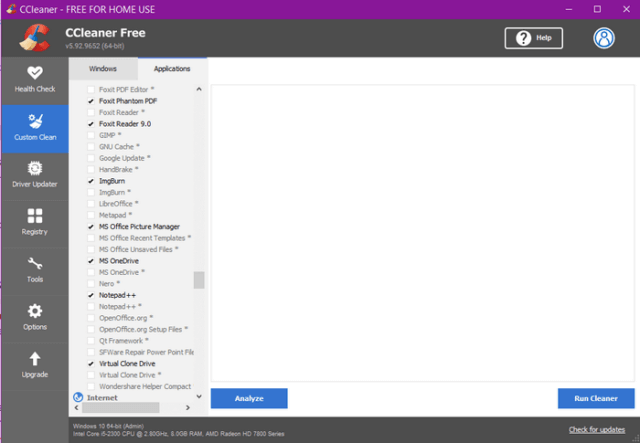
Been using CCleaner for years, just have to watch the install, or it will install
Google Chrome, or something else, that might not be desired.
That’s true. These days, you have to watch all of your install screens carefully. Your antivirus will probably try to put more crap on your system than anything else. 🙂