Most folks when needing to underline in a Word document, simply use the Underline tool found on their Ribbon, on the Home tab. Of course, it only offers you one choice for underlining. But why limit yourself to the same old boring underline?
A lot of folks are not aware, but there are actually eight different underline styles that you can select from! Some of them can be viewed by simply clicking the down-arrow on the right-hand side of the Underline tool.
But if you want to go even further and expand your underlining, you can click the down arrow | More Underlines. Doing so will then open the Font tab.
The dialog box has a drop-down list called Underline Style. If you click on it, you will be rewarded with myriad different choices to use in your underlining.
—

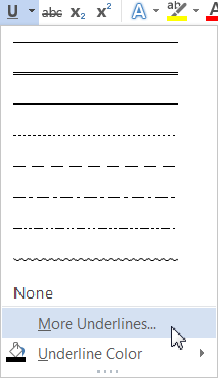
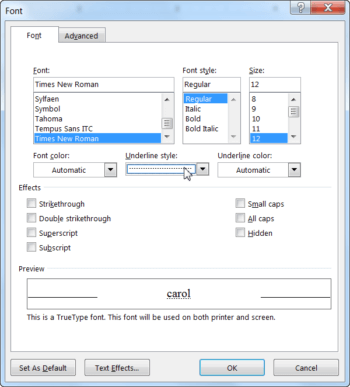

Thanks Carol. Didnt know this! Cool.
You are very welcome. I am glad I could help you. It makes my day!
I have just bought Windows 11. On older versions I could add “Word Underline” command to the ribbon. I can’t find how to do this with Windows 11.
Thank you.
I am not sure I fully understand your question. Are you asking about a Microsoft Office app? Please advise and I will try to assist you.
Carol