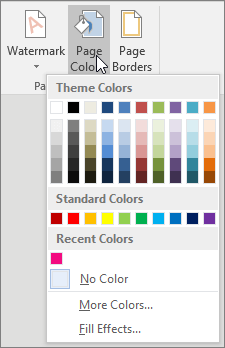I do not ordinarily advocate adding color to a document, but there are exceptions to every rule. Suppose you are creating a flyer for a yard sale or a bake sale for your school? Yes, those are the occasions when I say yes to a pop of color. Changing the color of your background in Word is quick and easy and can really add visual interest when you need it.
Follow the steps below to learn how:
- Click on Design | Page color.
- Under Theme Colors or Standard Colors, select the color you would like to add to your design.
- Should you not see the particular color you would like, simply select More Colors, and select the color you want from the Colors box.
- So that’s that, but you can even get fancy with your document. If you like, you can add a gradient, picture, texture, or pattern!
- Follow the steps below to learn how:
- Select Fill Effects | Gradient, Texture, Pattern, or Picture and make your selection.
Patterns and textures will be tiled (repeated) to fill your whole page. If you save your document as a webpage, your textures will be saved as JPEG files, and your patterns and gradients are saved as PNG files.
—