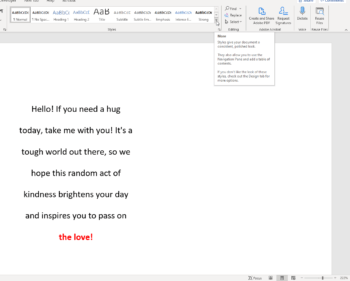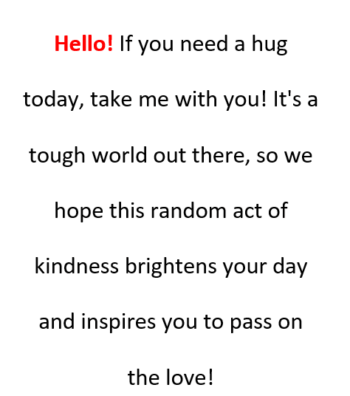As you may or may not know, the styles in Word are sets of formatting options you can apply to your text and they are reusable. You could, for instance, make your document headings appear in bold and use a special font size or color. It is true that you can manually do this for each of your headings, but why would you when you can do it quickly and easily with a Style that you can use over and over again without reinventing the wheel every time? As you all know I love saving time and keystrokes. So you can quickly and easily apply any specific style from your Styles gallery. You can also manage the contents of your gallery, adding and deleting the styles as you wish.
Follow the steps below to learn how to create and save a new style for your gallery:
- With your formatted text selected, click the More icon in the lower right-hand corner of your Styles gallery and click Create a Style.
- On the small bar that appears above your selection, select the formatting of your choice. As you can see below, I chose bold and red.
- Create New Style from Formatting will appear.
You can now give your style a name and click OK. You will note that the style that you have created appears in your Styles gallery with the name you just gave it. You can now apply this style whenever and wherever you would like your text to appear in bold and red.
To remove a style from the Styles gallery, follow the steps below:
- On your Home tab, in the Styles group, right-click the style that you wish to remove.
- On the shortcut menu, select Remove from Style gallery.
Fear not, removing a style from the gallery will not remove it from the Styles task pane as it lists all of the styles in your document.
—