Chromium-based browsers Edge, Chrome, and Brave already include an Extensions button in their toolbar and Mozilla has recently followed suit with its Firefox browser. However, the Extensions button in Firefox is disabled by default and cannot be enabled via the normal Settings menu because it is currently designated as experimental and thus requires enabling via the about:config settings. Here’s how…
How To Enable The Extensions Button In Firefox
- Open Firefox and type about:config into the address bar then press Enter
- This will open up a “Proceed with Caution” warning
- Click the “Accept the Risk and Continue” button
- In the about:config window, type Unified into the search box
- You should now see an item called extensions.
unifiedExtensions. enabled listed in the results with a value of False (= disabled) - Double-click that item in the list and the value should change to True (=enabled)
- Close Firefox and then run Firefox again
- If you’ve followed these steps precisely you should now see the new Extensions button displayed at the far right of the toolbar
Clicking that button will open a list of currently installed Extensions from where you can quickly access each extension’s settings to manage, remove, or report the extension.
As I said in the intro, this is currently an Experimental extension in Firefox and I suppose there’s an outside chance that Mozilla will not adopt it permanently. However, I seriously doubt that will be the case as Mozilla will be keen to keep in step with Firefox’s Chromium-based rivals.
—

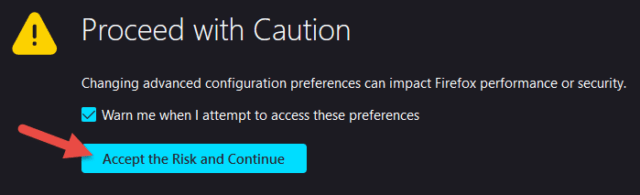


Neat. Worked. Not sure how useful since I personally do not use a lot of extensions.