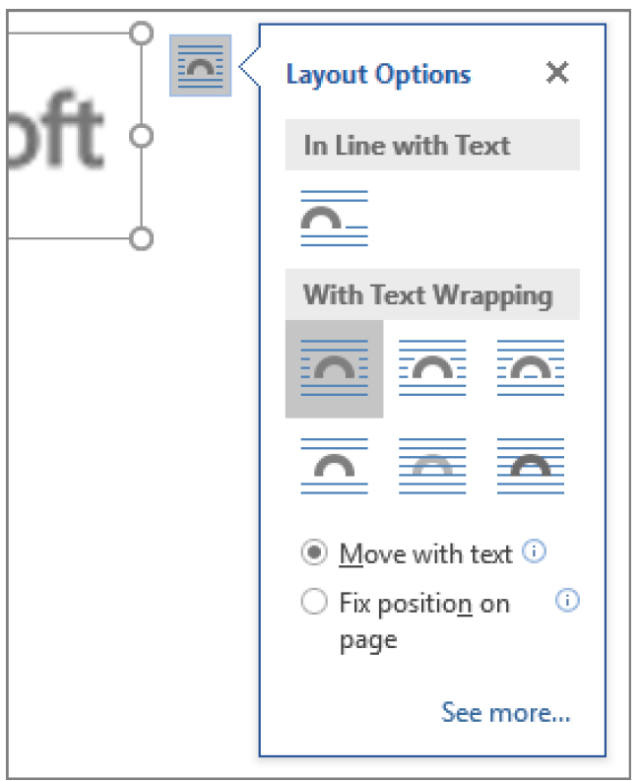There can be times when you would like to wrap your text around an object and caption. Or, perhaps you might like to have the option of moving your object and your caption all in one. For this to occur, you will need to group your object and your caption together.
Follow the steps below to learn how:
- Insert the figure for which you would like a caption.
- Follow the step below BEFORE you insert your caption!
- Select Layout Options and choose one of the With Text Wrapping options.
- Now add your caption using the steps listed in my earlier post How To Add Captions in Word 365.
- Select your caption and then press your shift key and figure simultaneously.
Your text should now flow around your figure and caption. They should also now stay together regardless of whether you move them elsewhere on your page or in your document.
Remember, it is always a good practice to update your caption numbers to be certain your numbering stays in order. I will tell you how to do this in my next post!
—