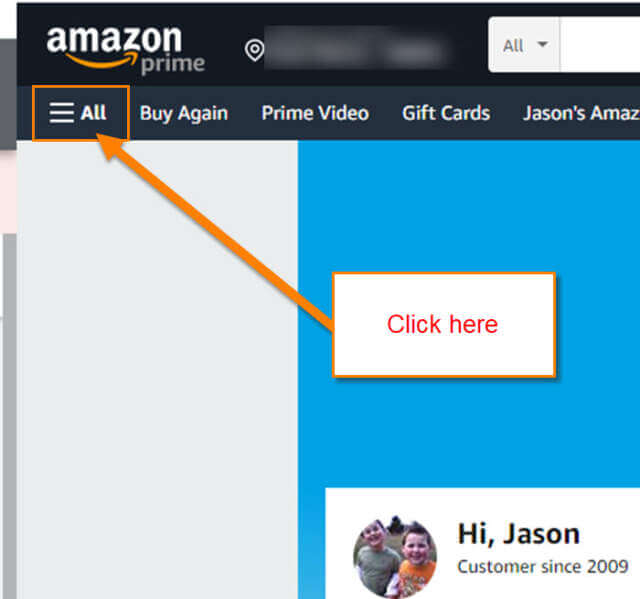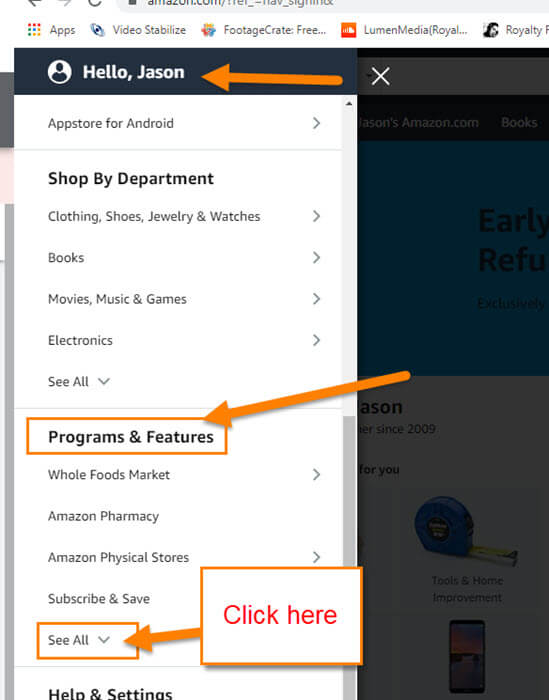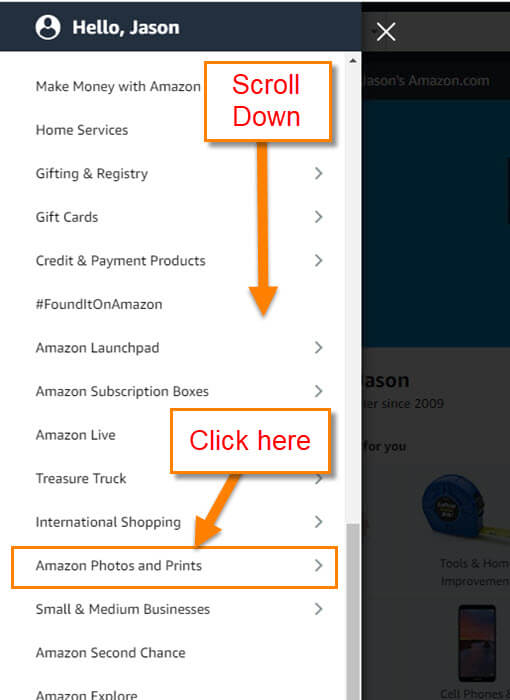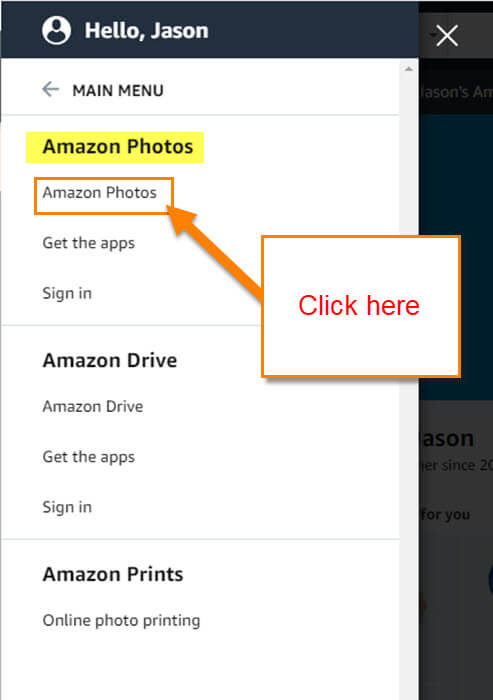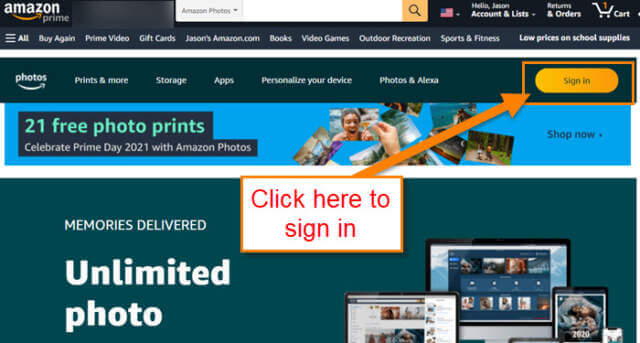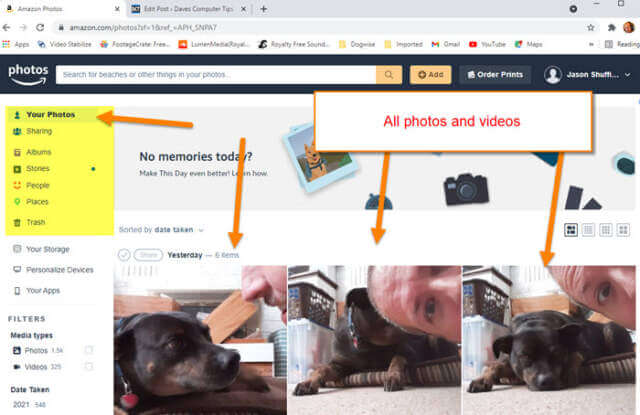A few years ago I wrote an article on how you can access your Amazon Photos. I showed you how on your app and on the website using your computer. Well, like all websites they, love to update things and move options around on you. The app has not changed much but at the website, they decided to hide the option to log in to your photos. Which got me thinking that I needed to update you on the new way of finding this on your computer. Also, someone mentioned that my video about this was now wrong and I do not like being wrong. Time to pull out those computers and start learning how to find those photos again on Amazon.
How To Access Amazon Photos (Updated)
Obviously, we will be showing how to do this on Amazon.com using my Windows 10 laptop.
Step 1: Head on over to the Amazon.com website and sign in to your account.
Step 2: Once on the home page, look to the top left for the All menu link. Click on it.
Step 3: On this menu, look under Programs & Features. Now click on See All below the Subscribe & Save link.
Step 4: Here you will need to scroll down and find the Amazon Photos and Print link. Click it.
Step 5: You should see Amazon Photos near the top. Click it.
Step 6: Even if you are already logged in, you most likely will see this screen. All you need to do is click the Sign in button at the upper right. If you signed in recently, then you will be taken right to your photos. If not, you will need to key in that information again.
Step 7: Here is where all your photos and videos are stored.
That is how easy it is to find those photos on your Amazon account using the website. If you are wanting to see how to find it on your app, check this article out:
—