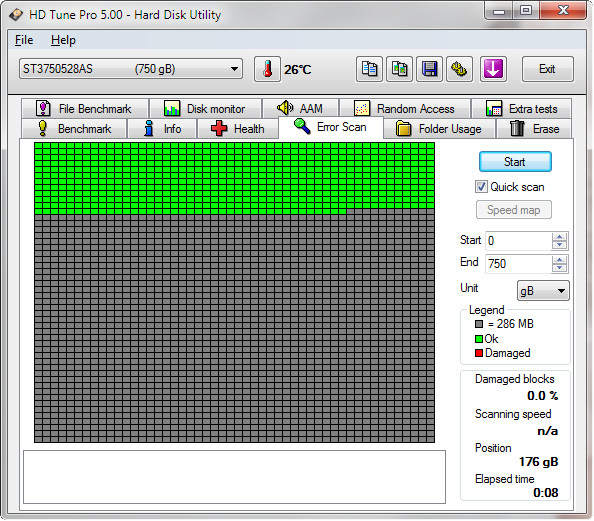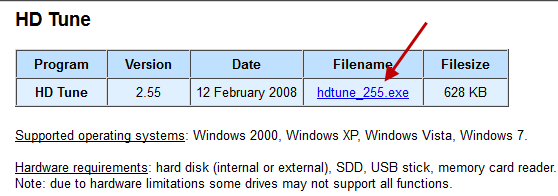Hard Drive Speeds
Your hard drive speed has a lot of influence on the overall responsiveness of your computer. The faster, the better. There are good reasons to know how your hardware is performing and I’d like to touch upon that topic in this article.
It’s a fact. Your hard drive is a mechanical device and the more you use it the more it wears out. Eventually it will fail. There is no “if” about it. Solid State Drives will fail, too, but not for the same reasons.
Keeping an eye on your hardware’s health is just plain good computing policy.
Measurement Tool – HDTune
One of my favorite tools to measure hard drive health and speed is called HDTune. It is versatile, thorough and has a great interface that pleases the eye. There are both a Pro and a Free version offered by its publisher. Here’s a glimpse:
This is the Pro version so there are options illustrated here that aren’t available in the free version. The free version still offers the necessary functions to assess the condition of your hard drive(s).
It’s a simple process really:
- Choose the hard drive you want to check
- Click the Benchmark Tab
- Choose Read or Write
- Click the Start Button
- Sit back and watch the magic happen
In the above example I ran a benchmark on an aging 80GB Solid State Drive (SSD). When I first installed this drive it was much more robust; it is showing its age. By keeping an eye on its performance over time it can give you some insight into what to expect in the future.
Another test that is both interesting and I think necessary is an error scan.The reason I think it is necessary is that over time the number of bad blocks can increase dramatically. You will not be notified of this and may have a bad experience one day when it suddenly stops working. But you have a backup. Right?
This offers a way of monitoring the “creeping red crud”. Here’s an error scan in progress (green is good):
This scan was run on a 750GB ‘spinner’. If I ran the scan on one of the SSD’s I wouldn’t have had time to take this screenshot.
Note: I was never good at quick-draw reflex-dependent arcade games either. Just sayin’…
This scan can provide critical information about the physical health of your drive. If you start seeing lots of red blocks building up over time, then you might want to consider buying a new drive to avoid imminent data loss.
Don’t quote me on this but I think I read somewhere that 10% or less was still an acceptable number. In all the years that I’ve been working on computers I’ve never seen a number that high and wouldn’t personally feel comfortable with it.
Of course, you already have all that stuff backed up anyway. Right?
Where to get HDTune
There are hundreds, maybe even thousands of hard drive benchmarking utilities to be found on the internet. Many are good, some are great and others are downright malicious tactics with the goal of infiltrating your system with Mal-ware.
I’m about to save you a the huge headache of searching through this bevy of choices. Grab a free copy of HDTune, install it and start learning how your hard drives are doing.
Make sure to download the FREE version, scroll down the page to this link:
(Of course, HDTune scans 100% clean through Virus Total)
When I got my first two SSDs I was faced with a dilemma. Which ‘spinners’ was I going to replace? HDTune came to the rescue by telling me which drives to keep and which ones to send out to pasture.
Richard