Following my article on Google’s Magic Eraser, I decided to subscribe to Google One in the end, mainly to take advantage of said Eraser and all the other premium photo tools available. Some can be used in the free 15GB basic account, but the really cool tools are only available if you sign up for $2 per month. I ended up with 100GB of space, but that doesn’t compare with the OneDrive plan which gives me a massive 1TB of space, which is really the only standout advantage going for Photos on OneDrive.
Photos On OneDrive
Since upgrading my OneDrive account by subscribing to Office 365 (family deal), it’s my go-to place for cloud storage because 1TB is not to be sniffed at. This includes all the photos I take with my phone which I can then download to my PC when required. Bear in mind that the OneDrive sync on PC only stores local thumbnails of images and takes up minimal space, which is a cool feature. However, Microsoft has only recently added the EDIT feature to OneDrive Photos – crop, adjustment, filter, and markup but none of the sexy photo features that Google offers, such as Magic Eraser.
Google Photos Premium Features
- Magic Eraser
- Camouflage in Magic Eraser
- HDR
- Portrait Blur
- Portrait Light
- Colour Pop
- Dynamic
- Enhance
- Warm
- Cool
- Blur
That’s quite a selection of photo editing features and OneDrive only offers Crop, Adjustment, Filter, and Markup, which are all very dull by comparison. Clearly, a lot of AI is behind these features, and with Microsoft’s track record in AI, I’m surprised that the edit feature in OneDrive doesn’t offer such premium features.
Conclusion
As mobile phones become more powerful, in some cases on a par with low to medium-end PCs – 8GB RAM, quad-core CPUs, etc. – we can edit photos and videos on our phones and for me at least, Google Photos offers much more than OneDrive in terms of both features and speed. That’s not to say that I will be ditching OneDrive because it’s bundled with Office 365, of which it’s only a part and I regularly use Word and many of the other applications. However, it would be a pleasant surprise to see Microsoft catch up with Google Photos, particularly since the company probably already has the infrastructure to do so.
—
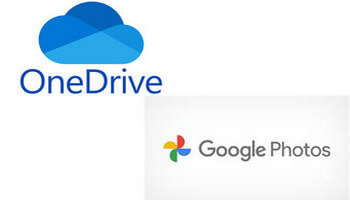

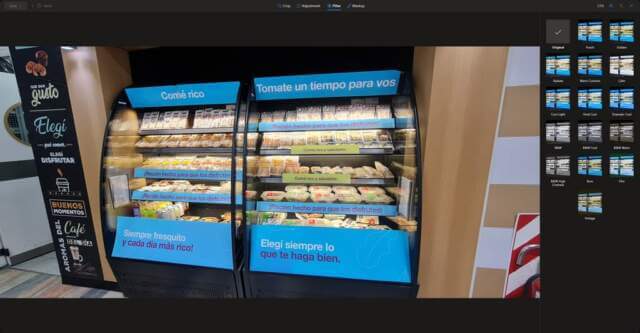
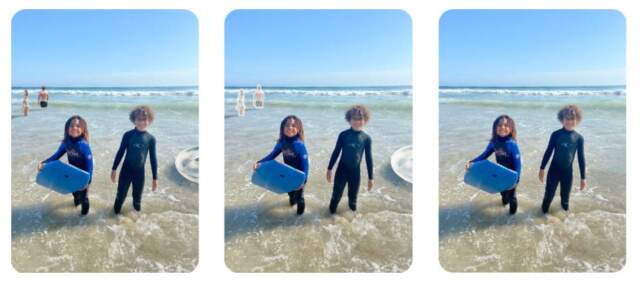
Besides all the things you mention, a couple of days ago I found a surprise magic feature in Google Photos: text extraction. I would never have guessed about if I hadn’t done a quick search for a way to extract text from images on my Android phone. That’s as simple as selecting Lens while the image is open in Photos. When I switched to my desktop computer, I opened an image in my browser, then followed a hunch and right-clicked. Eureka! Extract Text was an option. It does a stellar job of extracting clean text. Using this option allowed me to quickly create a document with several pages of family history information that would have taken a couple of hours to transcribe from the photos.
I’ve been using OneNote for this and will stick to that for images that I don’t shoot with my phone. Paste the image onto a OneNote page, right-click, and there’s your text. Again, very clean.
That’s a really handy tip, Grannygeek.
Many thanks for that and I’ll try it out myself!