Getting the most out of your ISP
Getting the most out of your ISP connection can be a daunting business if you choose to do it manually. There is a much better way and today I am going to show you how.
The first thing you need to do is go to a site called SpeedGuide and download a utility called TCPOptimizer. Incidentally, you won’t find many web sites that match SpeedGuide for great broadband information.
If you would like to do a before and after speed test, you can use DCT’s very own Speed Test to check out your Internet Speed. I believe it requires Java to run. If you don’t have Java installed you may try the alternative SpeedTest at the SpeedGuide site.
The Speedguide site has a wealth of information regarding Broadband settings and I highly recommend that you take the time to peruse it. There is also a nifty TCP/IP Analyser that runs right from their site and will give you more insight into your settings and how to tweak them for ultimate performance. TCPOptimizer comes in a 64-bit flavor as well. Once you have downloaded the program you don’t have to install it; just run it and this is what you’ll see:
- The first thing you’ll want to do is move the slider to the Internet speed matching your ISP’s rated offering. Mine is 10 Mbps.
- Next, put a check in the box labeled Modify All Network Adapters
- If your connection is PPPoE, then you’ll want to check that box as well. This will be grayed out until you click the Custom Radio Button. Note: PPPoE stands for: Point-to-Point Protocol over Ethernet. For a brief explanation check out this Wikipedia Page. If you’re not sure, your ISP will be able to provide you with this information.
- Click the Optimal Radio Button. You’ll see the settings change based on what TCPOptimizer thinks are the best settings for your computer.
- When you are satisfied with your settings, click the Apply Changes button. Clicking Exit will close the program and nothing will have been altered.
- TCPOptimizer will bring up a list of all the changes for you to see. You will notice a little check box in the lower left corner labeled Backup. Make sure this is checked so if things go wrong you can restore the original settings.
By comparing the Old Value and New Value columns you can see what changes will be applied.
Once you choose OK, another window will pop up asking if you’d like to re-boot your computer. No changes will take effect until you do so. Windows reads these settings at boot-time only so it is a necessary step.
Conclusions
Your results will vary depending on the original settings. You may or may not notice a significant improvement in responsiveness while surfing the Internet. Using this tweak will not damage anything and if you don’t like the results you can always revert to the old settings that were in place before running this tool, or the Windows default settings.
I’ve used this utility for many years all the way back to Windows 98 days and have never had a problem. Also, I have only scratched the surface of what this versatile little Proggy can do. The SpeedGuide site has a full description available for you to read at your leisure. You don’t really need to know all that geeky stuff but it’s there if you are interested in the deeper workings of your computer.
Let me know how it works for you,
Richard

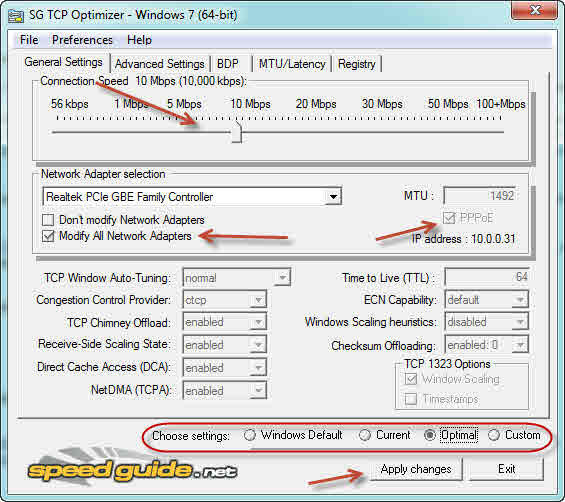
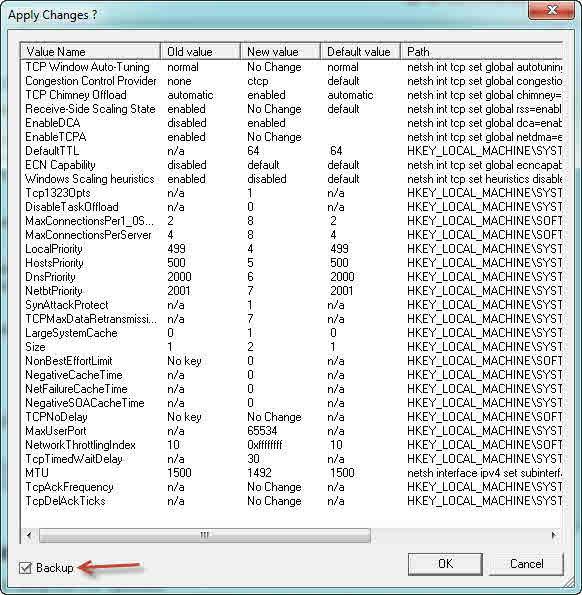
My ISP told me win7 doesn’t need TCP Optimizer.
Hi Zeff,
Your ISP does not know enough about Windows to make such a suggestion.
It is true that Windows doesn’t need to be tweaked at all; it generally runs just fine out of the box. It doesn’t hurt, however, to improve little things along the way,
I figure, every little bit helps,
Richard
Hi Richard, I installed TCP Optimiser on my PC (win 7 pro, 24G RAM, 2T HDD; 100Mbps ISP cable connection). On reboot with the changes I could not find a trace of it in start-up (msconfig) nor in the control panel list of installed software or the program list. I did speed tests before and after. I have always found that I cannot achieve 100Mbps as claimed by my ISP (Bigpond) in Sydney, Australia so I believe there should be room for an increase in speed. Speed tests using http://www.speedtest.net usually returns 28 Mbps for download and 1.14 upload (Sydney-Sydney). Sydney to San Francisco usually gives 3 for D and 1.1 for U. Sydney to Tokyo usually gives 4.5 to 5 for D and 1.10 for U. After applying the TCP Optimizer changes, I noticed no significant differences for all servers except for a small increase in download speed for Sydney – Tokyo. As there does not seem to be any sign that TCP Optimizer software actually installed on my PC I am wondering whether this lack of significant increase in speed is due to a problem with installation of TCP Optimizer software (even though I followed all steps and rebooted). I will be interested in your comments. The idea of TCP Optimizer is a good one but perhaps on my PC it doesn’t work or it doesn’t need it if there is no installation error. regards James, Sydney, Australia
Hi James,
TCPOptimizer does not install on your computer. All it does is make some changes to the registry which take effect when you re-boot your computer.
If you are not seeing any improvement, I believe I mentioned in the article that that might be the case. Improvements will vary dependent on the original system settings.
Richard
James, you will not get the maximum speed stated by Telstra unless no-one else but you is on the Internet., and even then is doubtful.
Telstra have a method of controlling their signal from the server where there is a multi- millisecond delay in the signal at regular intervals, as told to me by a Telstra server techie.
I was with Telstra for many years using a 4GB USB, but was 3G network only. To connect to 4G one had to be within 5 km of a capital city centre.
I tried for ages to get an ADSL connection as I required more than 15GB per month download, but was told not available.
I changed to iPrimus, have a faster 500GB per month download, a free landline phone and free calls for less cost than Telstra’s Internet alone cost.
……missed adding……… I also have ADSL.
Hello All,
There seems to be some confusion about what TCPOptimizer does.
1. It does not install anything on your computer
2. It does not affect any connections outside your computer
3. It only changes settings that Windows uses internally
One important change it makes is the way Windows handles negative DNS hits. For example, if you visit a site that is broken, Windows still stores that information in its cache. If you try to re-visit that site too soon after the first failure, Windows will check its cache and will still believe the site is broken; even though it may be back online. TCPOptimizer changes those settings so broken connections are not saved.
You may not notice any speed increase but it will certainly provide a realistic view of the connection’s current status. These particular settings aren’t even in the registry by default.
Why save broken connections in the first place? This is one simple example of tweaking a Windows setting that doesn’t hurt anything in its default state, but it most certainly helps to change that default behavior by making it more intelligent.
I guess my point is that speed may not be the only issue to consider here. I hope this helps to clear things up a bit,
Richard
The results of a quick test in Bordeaux, France:
28 juil 2013 (Results in kbps)
* Before using TCPOptimizer (kneus.nl, Almere, NL)
1. download 8 074, upload 4 392
2. download 13 315, upload 4 439
3. download 13 865, upload 4 503
Avg download 11 751
* After using TCPOptimizer
1. download 15 837, upload 4 645
2. download 13 550, upload 4 5685
3. download 10 395, upload 3 913
Avg download 13 261
You could say TCPOptimizer produced a 13% increase. However, the speeds are so variable, that the percentage improvement must be subject to wide variations.
Harvey
Hi Harvey,
That’s terrible!
Thanks very much for running this little experiment; I’m sorry to hear that in your case you were better off without it. C’est la vie, n’est-ce pas?
You might be better off returning to the Windows default. If the results return in your favor, that would point to an issue with one or more settings changes made by TCPOptimizer.
I’ve heard before of things actually getting slower; in my case, it speeds things up. Go figure…
Thanks again,
Richard
> You could say TCPOptimizer produced a 13% increase.
I’m leaving the changes. In my little test there was an improvement on the average. That’s good enough for me.
By the way, I enjoy the newsletter. It hits the sweet spot where I’m concerned.
Harvey, reporting from sunny Bordeaux
Hi Harvey,
Now, I feel like a total idiot. Thank you very much. I have to blame it on somebody, after all 😉
I totally misunderstood your comment and feel really stupid right about now. I took it to mean that your connection was that much slower rather than faster…duh. I guess I didn’t have my first cup of coffee yet (my only lame excuse that comes to mind).
I hope you’re happy now, and you can now revel in my public humiliation 🙂
Just kidding and I’m glad it worked for you,
Richard