I wrote previously about an HP Notebook – 15-bs023ca that I acquired and what I had to do to replace the hard drive. I was wondering why anyone would give up such a laptop because of a hard drive issue. Then I discovered the real horror. It was possessed. 🙂
It had flashing circles going up the screen and the mouse seemed to have a mind of its own. I managed to get Windows 10 installed but doing anything else with a mouse I could barely control was a nightmare in itself.
I first assumed the touchpad was malfunctioning and tried to disable it. On some laptops, you can do this by pressing on the FN key and the one that looks like a finger touching a square. No such setup with this one.
Some model HP laptops have a button just above the left-hand corner of the touchpad, no luck here. Or just double-tap the top left-hand corner of the pad. Not in my case.
So I tried to go into windows, device manager, and disable it. Still no luck. So I decided to go to extremes and remove it from the inside of the computer.
I removed the back of the laptop. Then removed the two tiny cables. Then the circuit board itself for the touchpad. Still possessed. So, maybe it was the keyboard. So, I unplugged the cable for the keyboard. The results are the same.
I even thought it might be a bad memory chip. But I had no replacement.
I went online but honestly, I didn’t know how to word the search. So I just searched for “circles jumping up the screen”.
I came across an article dealing with a similar problem on a Microsoft Surface Book. And the solution involved disabling the touchscreen. And for the first time, I realized that I had a touchscreen. I went to HP’s site and got the basic specs before I even put in the hard drive. I printed up a PDF version and when I did go through the list – guess what was covered up with an ad. The name of the display. I only saw the resolution and didn’t give it a second thought at the time.
So now I just had to try to get to the Device Manager and disable this thing. It took a while but I did finally manage to do it.
Type device manager in search, and then select Device Manager in the results.
Then go to the Human Interface Devices section. Double-click on it or click on the little arrow in front then right-click on HID-compliant touch screen, and then select Disable. You can also try uninstalling the driver and it will be reinstalled once you restart the device. It’s not important to me so I just left it disabled.
And it worked.
Everything seems to be OK now. (I don’t want to speak too loudly and jinx it.) I admit I should have searched first for a solution but at the time I wasn’t sure what to search for and I was so sure it was either a touchpad or keyboard issue. I had computers in the past that acted possessed. It turned out to be a bad keyboard.
If anything else goes wrong with this thing, I’m dissecting it for parts. 🙂
—

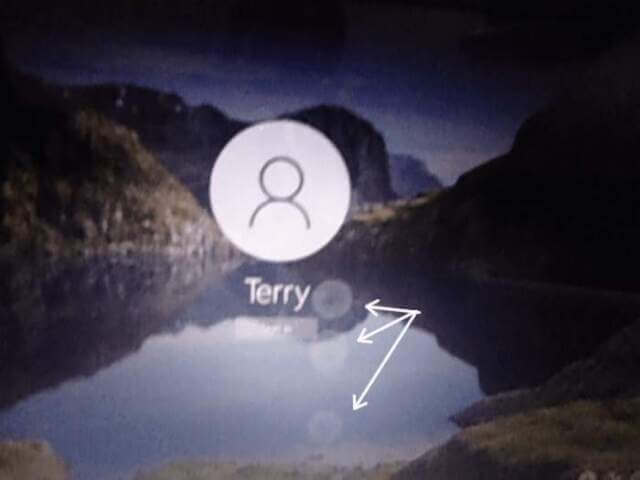

Just a little update. Tried uninstalling the driver. Restarted system. Worked for about a day. Then the same problem developed. Does seem to be a driver issue.
Great story. Learned something and laughed along the way. Thanks!