Constant SSD Writes
It is a well-known fact that Solid State Drives (SSD) have a singular number of available write operations before they “die”. Firefox compounds that problem with its restore option. Firefox has a feature allowing it to recover from crashes. This is a good thing, but it accomplishes this by constantly writing/updating a file called ‘recovery.js’. And when I say constantly, I’m talking to the tune of maybe 2MB/s. That’s right, every second upwards of 2 megabytes may be written to your SSD.
This number varies depending on how many tabs you have open but even if the number was as low as 300KB/s it is still huge when you start adding it up over the span of eight hours. What if you are one of those people, like me, who basically lives in the browser many hours each day? At 2MB/s that becomes 7.2GB/hour and over an eight hour period that becomes a phenomenal 57.6GB! I don’t know about you, but eight hours doesn’t come close to how long I have Firefox open every day. Double it.
Many lower-end consumer SSDs are rated at about 20GB/day. It becomes readily apparent why writing to SSD drives at these unrealistic rates is detrimental and will truly shorten the life of your precious, speedy drive. Here’s how to make Firefox behave in a more kindly manner…
About:Config
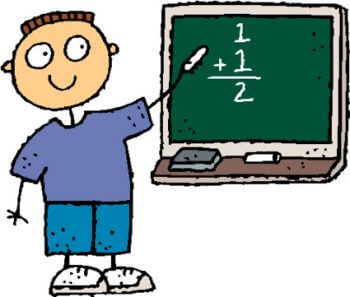
If you have used Firefox for any length of time at all you already know of “about:config”. By typing this in the Firefox Address Bar you will be taken to a huge settings page. I believe, in Chrome and Edge, it’s addressed with about:flags, and in IE you need to use the Group Policy Editor. Please don’t quote me on any of that– I know Firefox and that’s what I’ll stick with in this article.
There is a Firefox setting called browser.sessionstore.interval. This setting determines how often Firefox will update its session restore information in order to protect you from a browser crash. The default interval is 15 seconds. I have changed mine to a more reasonable 30 minutes but you may choose any setting you deem appropriate based on your needs. 60 seconds is 1/4 of the default but that still translates to a whopping 14.4GB per eight hour day. (I can only hope my math is correct in the preceding examples. You still get the idea. My friend up there always tries to be helpful, but he is not always right. We all know there are 10 kinds of people in the world: those who understand binary, and those who do not.)
Changing the Setting
To change the interval, follow these simple steps:
- Type about:config in the Firefox Address Bar
- If you get a tongue-in-cheek warning about how this may “…void your warranty…”, just click through
- On the page that opens, type browser.sessionstore.interval
- Right-click browser.sessionstore.interval in the main panel and choose Modify
The number is represented in milliseconds (thousandths of a second). Multiply the number of seconds by 1000 and enter that number, then click OK.
As an example, if you wanted to increase the interval to one minute (60 seconds), instead of the default 15 seconds, you would enter a value of 60000. Multiply this by the number of minutes you want. To revert to the default value at any time, simply choose Reset instead of Modify.
If you are a Chrome user don’t start gloating just yet. Chrome writes like crazy, too. Same thing– many gigabytes per day!
Monitoring SSD Writes
Most, if not all, SSDs come with some sort of software package that will allow you to monitor the drive’s health. In most cases, it will also let you see how many bytes are being written over time. If for some reason you are not happy with the provided software, there is a good generic utility called SSD Life. Scroll to the bottom of that page and you will find a link to download a Portable, free version. No installation is required. Simply unZip the file into a folder of your choice and run it.
SSDLife is compatible with most major brand SSDs; if not in your case, it will notify you, and may offer a newer version. There is also a Pro commercial version for those of you who may be interested.
(click image to enlarge)
The Bottom Line
In all honesty, the life expectancy of SSDs has drastically improved over the years and they have become a much more reliable source of storage on par with mechanical drives. Basically, by the time an SSD is about to fail you’ll probably be ready for a bigger, better one anyway.
It still behooves you to monitor your SSD’s health. Unlike mechanical drives, which will normally give you acoustic indications of imminent failure such as bearings whining or heads making unpleasant scraping noises, SSDs may “die” without notice. One minute they’re working, and the next, they are not. End of story.
Richard
—

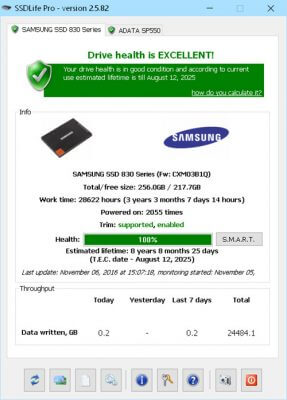
Thanks for the heads up.
Pale Moon’s developer made it 120,000. Someone must’ve mentioned it in a topic.
Hi Megaman,
Palemoon is on the ball.
I was aghast when I discovered this information.
Thanks for the comment,
Richard
Isn’t 120000 every 2 minutes? I use Cyberf0x and it was set at 150000 (2.5 minutes). I changed it to 1800000 (every 30 minutes).
Hi Richard, it appears your comment is not visible
Sorry– don’t know what happened there. :-/
I just said that your math is correct:
60000 milliseconds = 60 seconds = 1 minute
How to change Chrome’s write rates?
Hi Keith,
Sorry, but I have no idea,
Richard
Works on the android version also. There its default is 15000.
Thanks Drolv,
Great tip!
Richard
Is it not possible to let Firefox write to a other drive? If we have that option to do so would save the lifespan of the primary drive.
Could you look in to that Richard?
Hi Dave,
There are ways to to move everything. That includes the folder that Firefox writes to. It is not a daunting task but must be done with attention to detail. I’m talking about Symbolic Links. This can be done manually using the Command Box, or you can use a utility like Steam Mover. Steam Mover is intended for Steam gamers, but it will work with any folder.
The idea is to trick the system into thinking a folder hasn’t moved when in fact it has. It works like a shortcut, sort of.
Here is the link to Steam Mover: http://www.traynier.com/software/steammover
Be careful,
Richard
I have done something to Windows 10 Home – probably in the name of security. There are two adverse results.
(1) If I Ctrl-click on a link I get the following error message (and it’s not the firewall because I turned that off to no avail).
“This operation has been canceled due to restrictions in effect on this computer. Contact your System Administrator.” Since I don’t have a System Administrator and am retired so cannot contact one, I was hoping you might have a worthwhile suggestion or two.
(2) LastPass will maintain it’s active mode after sleep but not after a restart, something that it used to do.
Thanks,
GerryR
Hi GerryR,
Please move this question to the Forums for better results.
Thank you,
Richard
Since I run an SSD and use Firefox, just what does resetting the the browser.sessionstore.interval do? Does this affect the browser speed?
It doesn’t have anything to do with browser speed. The setting controls how often Firefox writes its session restore information to the drive.
OK, so would it help to install Firefox on different drive?
No. Firefox keeps all it’s data in your User directory on the System drive no matter where you install the program.
Especially with smaller SSDs, but true for all of them, if constant rewrites are going on that eats up RAM and SSD usage. If you have a super-large top of the line Samsung and 16+GB of DDR4 RAM (which will only occur with 6th and 7th gen Intel CPUs) it might not be appreciable, but it always helps to a greater or lesser degree to stop those constant rewrites. My desktop is so fast I don’t notice anything (Kaby Lake CPU, 32 GB high-speed DDR4 RAM (there are different speeds for DDR4 RAM), top of the line 1 TB Samsung). Actually it’s taken me some time to realize that the screen has changed without my noticing the change if it’s a minimal change as opposed to opening something new. But I killed the rewrites and don’t notice it but whatever system you have it’s a no-lose decision.