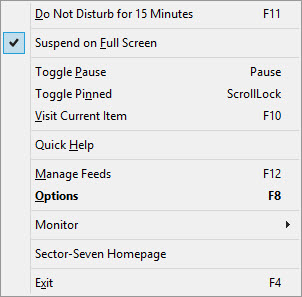Recently I wrote about how to get your RSS feeds in Outlook, today I am going to introduce yet another way to see your news feeds and I am sure you will find this way quite a novelty.
![]()
Feed Roller docks itself by default to the top of your desktop and is compatible with most versions of Windows. With Feed roller you get a never ending stream of scrolling headlines of the news as it comes in from your feeds.
Hovering your mouse over the feed ticker will automatically hide it but if you are busy working on something then there is a ‘Do Not Disturb’ shortcut to hide it for a designated amount of time. It is set to 15 minutes by default but you can alter the timer easily in the options window under ‘Hotkeys’.
There are many options you can change to tune the app to your liking. To open the options window, double click on the Feed Roller icon on the Taskbar.
Clicking on the ‘News’ tab allows you to set the age of the feeds, it is 120 hours by default which represents the maximum number of items from the feed.
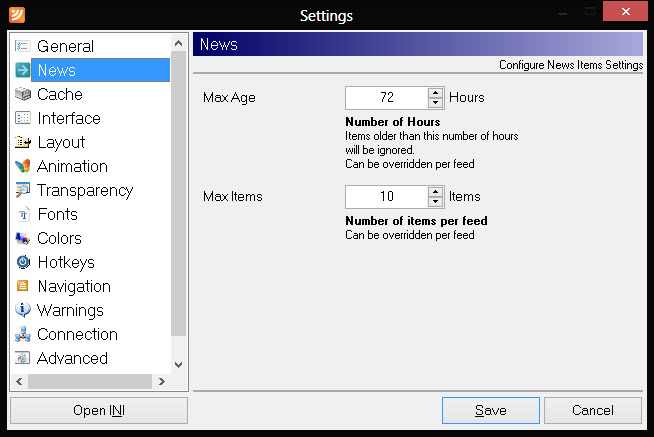
Under ‘Interface’ you can set the padding and margins and change the summary rows to suit yourself, this is set to 1 by default.
There is also the option to snap the ticker to the bottom of the screen.
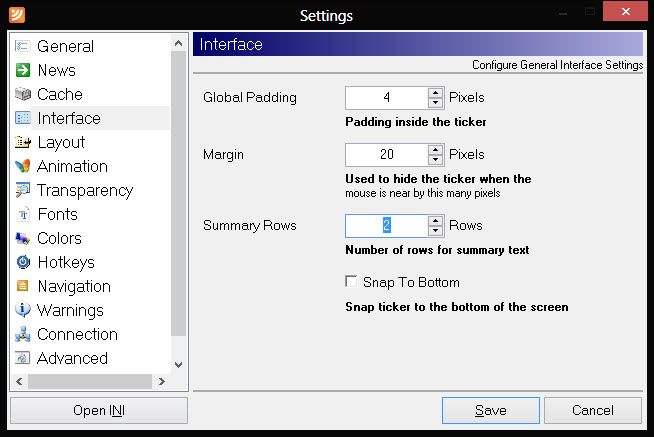
You can set the fonts and sizes to your choice should you find them a little too big on default.
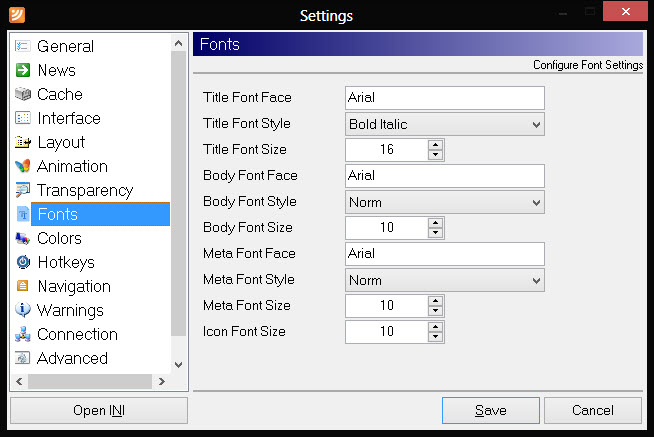
The ‘Colors’ tab allows you to change the colors of the background, title, body text, meta and icons to suit your taste.
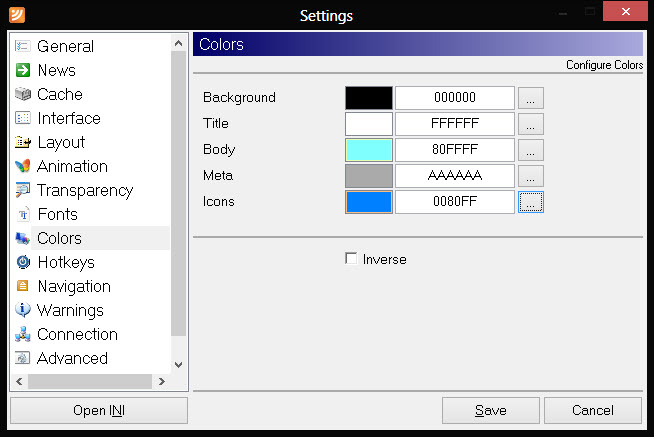
The ‘Hotkeys’ – easily changeable to your desired keys and this is also the window to change your ‘Do Not disturb’ time should 15 minutes be too long or too short for your requirements.
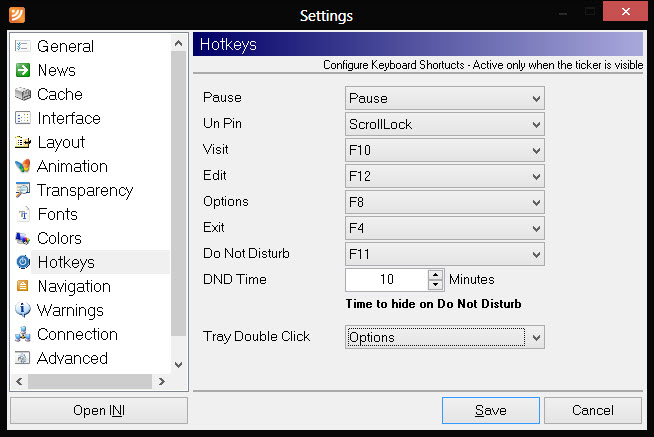
If you pause the ticker then pressing the Ctrl key and either the up/down arrow keys or scrolling the mouse wheel it will allow you to quickly scroll through your feeds if you missed something or just want to read something again. If you see a feed you want to read fully then pressing the F10 key (default) will open that feed at the website for you to read the full article.
If you have a multi-monitor setup then right clicking on the Taskbar icon and selecting monitor will allow you to pick which monitor you want the ticker to be displayed on.
Pressing F12 (default) or right clicking on the Taskbar icon and selecting Manage feeds allows you add a feed, import a feeds list and check or uncheck the feeds already in your list.

All in all quite a versatile news ticker!
You can get Feed Roller here: http://sector-seven.net/software/feedroller (a portable version is available too).