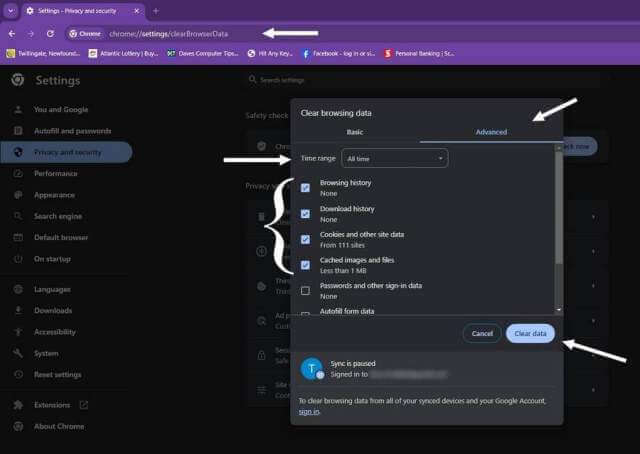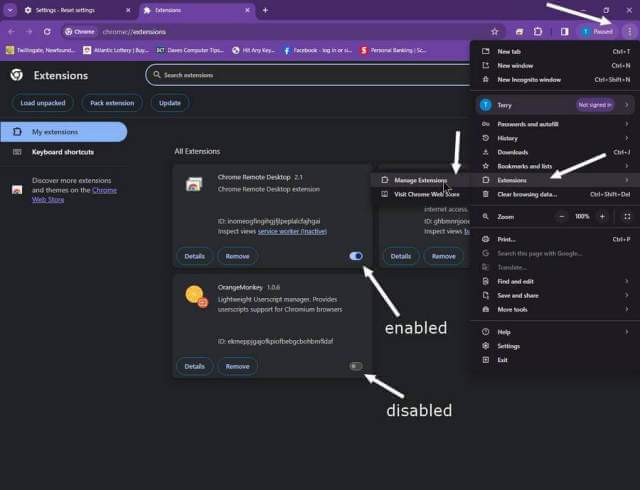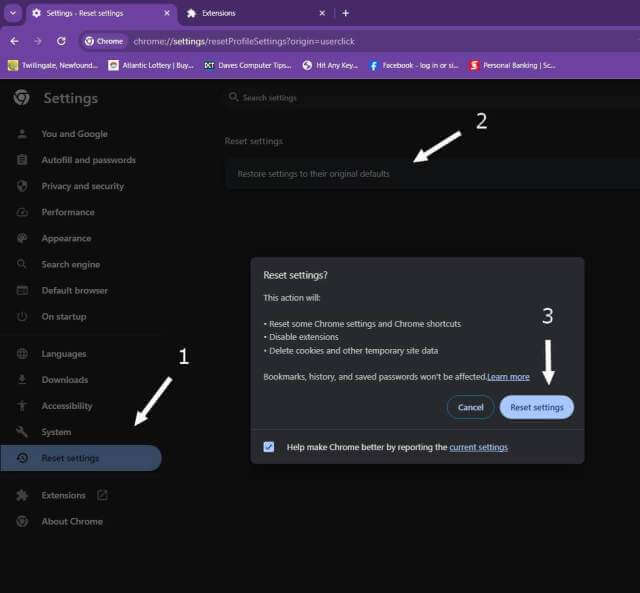A guy brought me his Chrome Book because the messenger on Facebook was acting very slow. When he clicked on a contact to open a conversation, it would take a few minutes for the messenger to get ready. Sometimes up to 5 minutes. He also mentioned that his games were also slowed down.
Clear Data
The first thing I tell people when they have a problem with any site is to clear out the browser’s cache. Type this in the address bar and hit Enter:
chrome://settings/clearBrowserData
Note: This is the Chrome browser on a Chrome Book but screenshots from my computer.
Or use the keyboard combo (Ctrl + Shift + Delete). Or the “More options menu”, the three stacked dots in the top right-hand side of the browser. In the menu click on “Clear browsing data…”
In the box that opens I like to click on the “Advanced” tab, change the “Time range” to “All time”, and check the first four items: Browsing history, Download history, Cookies and Other site data, and Cached images and files. Then click on the “Clear data” button. When finished the box goes away. Close Chrome and re-run. Check to see that it worked.
Disable Extensions
The next thing to do is to disable extensions. Type this in the address bar and hit Enter:
chrome://extensions/
Or More options menu -> Extensions -> Manage Extensions
On the Extensions page, click on the “Developer mode” button first in the top right corner of the page. Some extensions may be hidden. Click on the switch to disable them. He didn’t have any other than the basic ones that came with the browser. I disabled them anyway.
Reset
Finally, I decided to reset the browser and see if that would clear it out. Type this in the address bar and hit Enter:
chrome://settings/reset
Note: This automatically disables all extensions and deletes most data.
Or, Settings from the menu, then 1. “Reset settings” on the left side menu. Then click on 2. “Reset settings to their original defaults”. Then click on the 3. “Reset settings” button. Again, the box will go away when it’s finished.
I then closed the browser and opened it again and this worked. His games were back to normal as well.
- How To Disable All Browser Extensions With One Click
- How To Disable Enable Remove Browser Extensions
- How To Reset Your Browsers
—