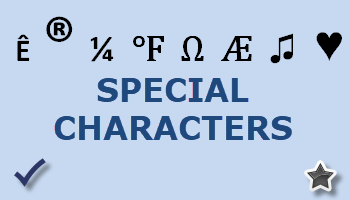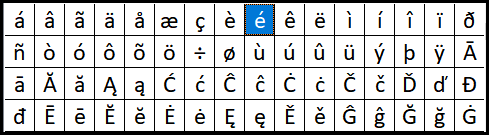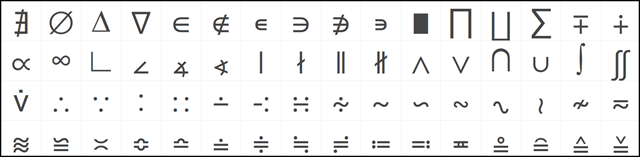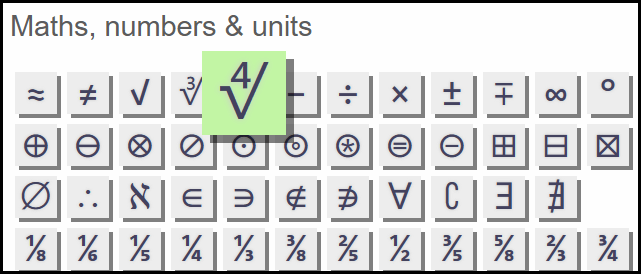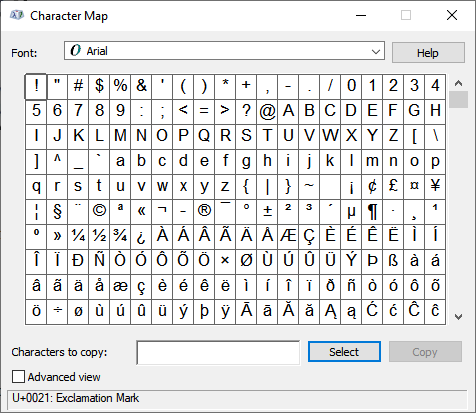A very simple and convenient method to access literally hundreds of special characters via simple copy and paste.
We recently published an excellent article from Dick Evans showing how to access the special characters available with Word, Google Docs, and LibreOffice: How To Use Special Characters In Word. Special characters are usually described as any non-alphabetic or non-numeric character. However, when we discuss special characters in computer terms we are generally talking about those characters that aren’t available via a standard keyboard– such as accents, currency symbols, arrows, etc.
While applications such as Word generally include access to a good range of most commonly used special characters, they are somewhat limited in that you can only apply the special characters within that particular application. Special characters are also available via Alt keyboard sequences, however, there are hundreds of combinations and remembering them all is virtually impossible. That said, I recently came across a couple of sites that provide a plethora of special characters which you can then simply copy and paste into any document, including email messages.
CopyChar Special Characters
The CopyChar site employs a minimal, easy to use interface to display thousands of special characters sorted into categories. The different categories are easily accessed via a system of tabs across the top of the page. Simply locate and click the desired character and it’s instantly copied to the clipboard ready to be pasted into any document. Categories are: popular, letters, punctuation, math, numbers, currency, symbols, arrows, and emoji. Or use the Search feature to find a specific special character.
The range of characters under each category is far too large to show you in an image but here are just a few samples:
Under the Symbols category, for example, there are no less than 624 characters to choose from.
Symbology Special Characters
The Symbology site is very similar in design albeit with nowhere near the comprehensive range of special characters available via CopyChar. All characters are displayed on a single page under the following categories: Punctuation, Math, Box-Drawing, Emoticons, Currency & Commercial, Arrows & Shapes, Accents & Diphthongs, Greek, International Phonetics, and Fancy Alphabets. When you click on a character it expands into a green box signifying that it is ready to be pasted.
Bonus: Windows Character Map
You can also access heaps of special characters directly from within Windows via the built-in Character Map. Open the Start Menu, type cha, and click on Character Map in the results:
Special characters from Character Map are not application-specific and can be copied and pasted into any document or email message. However, the process is somewhat clumsy– highlight a character, click Select, click Copy, then paste, and you must clear each special character from the selection box prior to moving on to the next character. Plus, there are so many characters that hunting down a specific character can often take quite a while.
BOTTOM LINE
While Windows and word processors provide their own range of special characters, these can often be somewhat tricky to locate and access for some users. That’s why I particularly like these online options; they are a very easy, quick, and convenient method to add special characters into any document or message. Plus, the characters displayed on these sites are nice and big which, for someone such as myself with old eyes, makes life a lot easier. Yes, size does matter. 🙂
FURTHER READING:
- How To Use Special Characters In Word
- 46 Windows 10 Keyboard Shortcuts
- Windows 10 Quick Tips – Character Map
—